Navigate to .
The Open from Database dialog box appears.
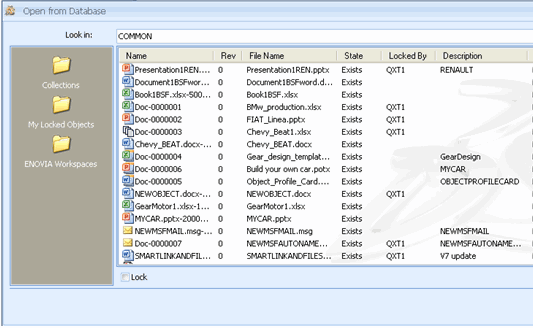
Note:
The default location that is displayed in the Open from Database dialog box is the location you last visited.
From the left frame of the Open from Database box click any shortcut for the mail root folders in ENOVIA database and browse to any folder.
Double-click the folders to view the document objects inside the folders. For example, if you double-click
My Locked Objects folder, then all the objects that are locked by you (container objects)
appear. Additional shortcut folders, such as Collections and Workspaces are also available.
A list of files appear after you navigate to the location where you want to open the file.
Select Lock if you want to check out or lock the file you want to open in Microsoft Office. If you do not select Lock, the file is downloaded as read-only.
Select the document you want to open from the list of documents displayed in the Open from Database dialog box and
click Open.
Upon successful completion of the checkout a confirmation message appears saying the file was downloaded successfully to a working folder.
If a file with the same name exists in the checkout directory during the checkout operation, a message appears asking you if you want to overwrite the file.
Click Yes to overwrite the file with the file you selected. Click No to abort the operation.
A confirmation message appears.
Note:
During the file Open operation, if you try to check out a file with lock, and some other user has already locked the document, an error message appears and you cannot lock the document during the open operation.
If the length of the Absolute Path of a file in the ENOVIA namespace exceeds 260 characters, integration may not work as expected.