Viewing and Modifying Attributes | ||||
|
| |||
When working with Windows Explorer, do one of the following:
- Select the document and then from the ENOVIA menu select Attributes.
- Right-click on the document and then click Attributes.
ENOVIA Document Attributes dialog box appears containing the following list of attributes. This list can vary based on the different business types being reviewed.
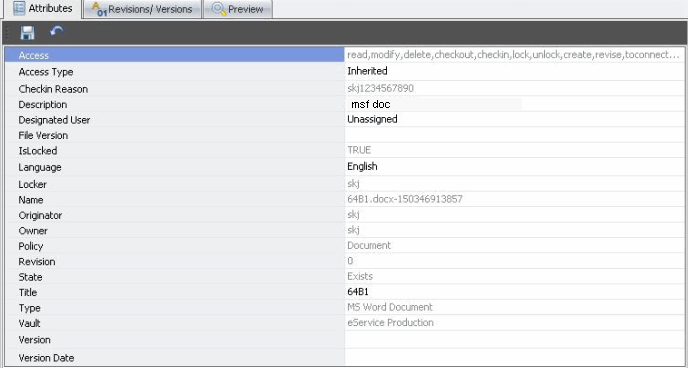
Modify and amend object attributes according to the following authorization roles:
- If a user can lock or check out an object, the attributes are editable.
- If the document is opened as read-only and then checked out or locked, the attributes are modified to edit mode.
- The user can modify the files' attributes without any change to the physical file. For each modification the ENOVIA Server verifies the mandatory fields are populated.
- When a user opens the Attribute pane for modifications and then selects Unlock from the ribbon, the system checks for any modifications. Upon modification, the user is prompted with the following message:
You have made changes to the document attributes. Unlocking the document without saving will result in data loss. Do you want to continue? <OK> / <Cancel>
- OK: Does not save the Attribute changes and unlocks the document
- Cancel: Cancels the Unlock operation enabling the user to update the changes to the Attributes
Note: There might be some fields that are read-only for the user according to the user's authorization or system settings when the object was created. These fields are grayed out.
- To restore all changes performed to the Attribute pane since the last update, click

- When updating document attributes, to perform an attribute synchronization from the database to the file properties, select OK in the Confirmation dialog box.
For more information about Synchronizing ENOVIA attributes, see Synchronizing ENOVIA Attributes.