From the All Locations dropdown, select ENOVIA to search within the ENOVIA directories only.
After the search has been run, the Search Results appear. You can only view the files listed in the search results page.
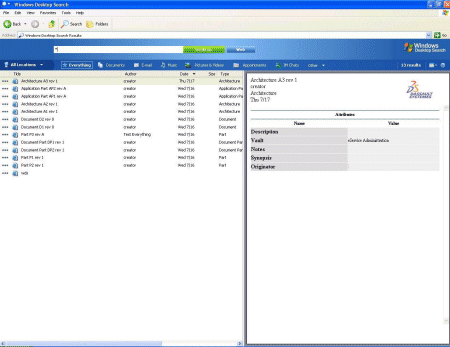
Note:
You cannot open the files in 3DLive using the double-click or right-click option as this is not supported. An error message is displayed.
On the right frame of this window, the Profile Card of the selected object is shown with the following attributes:
- General information about the object, including its ID number.
- Information about the file this object represents (when relevant).
- Information about the object's revisions (when relevant).
Note:
In operation systems for Windows Vista, Windows 7 and Windows XP
(64 bit) with Internet Explorer 6, WDS
provides only basic attributes data of an object, not the profile
card of the object.
Profile card display in WDS is supported for Windows XP (64 bit) with Internet Explorer 7 and above.