Click the name of a model or click  at the end of the row. at the end of the row.
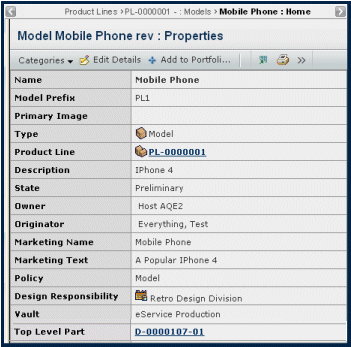
Use any of the following commands from the page Actions menu or toolbar to work with the model.
- Edit Details. Allows you to edit model properties.
- Add to Portfolio. You can add the model to an existing portfolio. The Search page opens.
- Top Level Part > Add Existing. Opens the Search page where you can search for and select a part to add as the top level part for the model. This command will search for all configured parts that are:
- Not assigned to another model as a top level part
- Not in the Superseded state
- Latest revisions
- Not connected to another configured part as a child
- Not used as a parent part in a model other than the context model
- Top Level Part > Create New. If Engineering Configuration Central is installed, you can create a configured part and automatically connect it to the product as a top level part. See "Creating a Part" in Engineering Configuration Central Help.
- Top Level Part > Remove. Removes any top level part already assigned to the model.
Use the Categories Menu to view additional information about the model. For details, see Categories for Models.
|