Click the name of a product line or click  at the end of the row. at the end of the row.
From the Categories menu, click Sub Product Lines. All sub product lines associated with this product line are displayed.
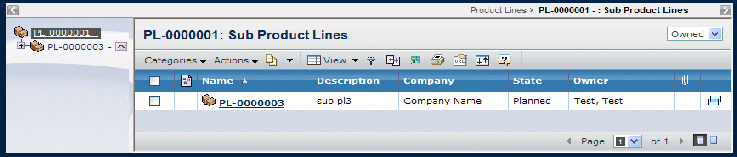
Use any of the following commands from the page Actions menu or page toolbar to work with the product line.
- Create. The same page is displayed for creating a new product line or sub product line. See Creating a Product Line.
- Add Existing. You can add an existing product line from the database as a sub product line. The Search page opens.
- Mass Assign RDO. Assigns design responsibility to multiple objects. Check the objects to which you want to assign design responsibility. The Search page opens where you can select an organization or project as the design responsibility.
- Delete. Removes any checked sub product lines from the list and deletes them from the database.
- Remove. Removes the relationship between any checked sub product lines and the parent product line. It does not delete the sub product line from the database.
|