Product Lines Page | |||||
|
| ||||
Structure Browser
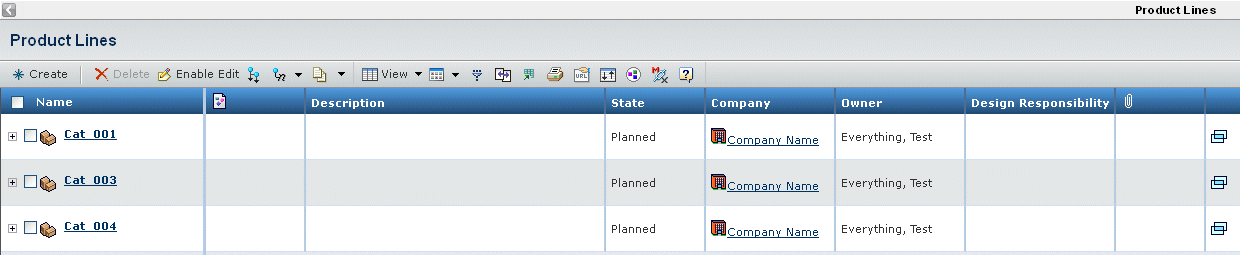
The existing product lines are displayed in a structure browser with the following columns:
| Name | Name of the product line. This column contains highlighted links. Click on any name in this column to view the Properties page for that object. |
| Shows the primary image for that object, if defined. Click the image to open the Images page, where you can view all images for the object. See Viewing Images. | |
| Description | Details about the product line. Clicking the Enable Edit button enables in-cell editing of the description. |
| State | The current state of the product line in its lifecycle |
| Company | The company to which the product line is connected |
| Owner | The person who is currently assigned responsibility for the product line |
| Design Responsibility | The organization or project with design responsibility for the product line. Clicking the Enable Edit button enables in-cell editing of the design responsibility. |
| Shows the icon if files are checked into or connected to the object. Click the icon to open the Files page. For details, see Files Associated with an Object. | |
| Clicking this icon opens the Properties page for the product line in a new browser window. |
![]()
Page Toolbar
Use any of the following commands from the page toolbar:
| Command | Description |
|---|---|
| Create | Creates a new product line if editing is enabled and an existing product line is not currently selected; creates a sub-product line is currently selected. Click Enable Edit to enable creation of a new product lines or sub-product lines. For details, see Creating a Product Line. |
| Delete | Deletes any checked product lines from the list and deletes them from the database. Note: You can only delete a product line if you have delete access and the product line has no related models or sub product lines. |
| Enable/Disable Edit | Clicking Enable Edit allows editing of the Description and Design Responsibility fields for a product line. Clicking Disable Edit disallows editing. |
| The following additional items are available from the Actions menu of the Sub Product Lines page: | |
| Add Existing | Adds an existing product line as a sub product line to the context product line. Select a product line, then click Enable Edit to enable this option. |
| Remove | Removes the sub product line from its parent product line, but does not remove the sub product line from the database. |