To create a product revision, do one of the following:
- When viewing the Product Revisions Page from the context of a product, select a product (by clicking its name or
 at the end of a row) to open its Properties page, then from the page Actions menu, select Revise. at the end of a row) to open its Properties page, then from the page Actions menu, select Revise.
- When viewing the Product Revisions Page from the context of a model, from the page Actions menu, select Create New Revision.
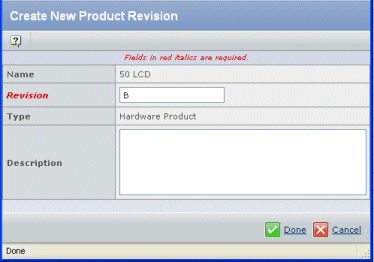
Make modifications, as necessary. The following can be changed:
| Field |
Description |
|---|
| Revision |
Displays the next revision in the sequence. The product's policy determines the initial revision sequence. Accept the default or specify a custom revision. This field is required. |
| Description |
Enter a meaningful description of the revision. |
Click Done.
If a tag of the same name already exists on another revision of the product, the tag is moved to the new revision.
|