From the object's Categories menu, click Reference Documents.
The list of reference documents for the object opens.
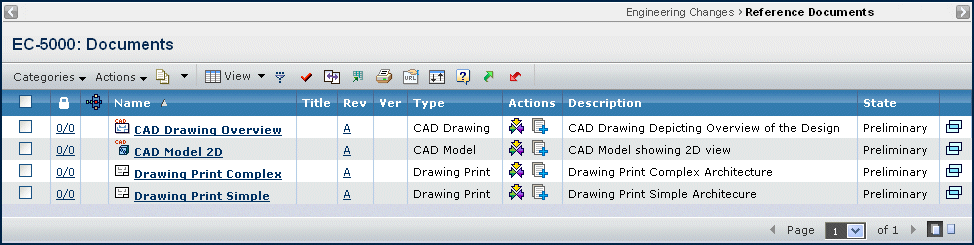
It contains the following columns:
 (Locked icon). Shows the number of files locked / number of files checked in. Click any highlighted link in this column to go to the Files page.
(Locked icon). Shows the number of files locked / number of files checked in. Click any highlighted link in this column to go to the Files page.
Name. Name of the reference document. This column contains highlighted links. Click on any name in this column to view the Properties page for that object, or click at the end of the row to view the Properties page in a new browser window.
Title. The title of the document.
Revision. Indicates the current revision of the document. Click any highlighted link in this column to open the Revisions page.
Version. Current version of the reference document. Click any highlighted link in this column to open the Versions page.
Type. Type of document.
Actions. The following icons represent the allowable actions you can perform on the listed content:
| Icon |
Name |
Action |
|---|
 |
Subscription |
To view and select subscriptions for a document |
 |
Download |
To download one or more files to your local machine. Browse to the directory or folder you want to contain the file. Multiple files are downloaded in a single zip file. |
 |
Checkout and Lock |
To check out one or more files to your local machine and lock the files from other users who cannot unlock it. Navigate to the folder or directory you want to contain the file. |
 |
Update Files |
To update a file to its next version. |
 |
Checkin |
To check in and unlock one or more files. |
Description. Overview of the document's content.
State. The current state of the reference document in its lifecycle.