Click the Events tab or category.
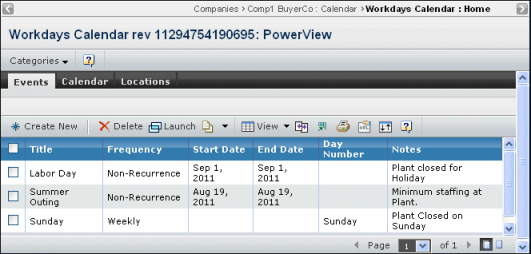
For each event, this page lists these details:
Title. A short name of the event.
Frequency. How often the event occurs.
Start Date. First date for the event (for a
non-recurring event).
End Date. Last date for the event (for a non-recurring
event).
Day Number. Day of the week on which the event
occurs (for a weekly event).
Notes. Any notes to explain why the event is
included in the calendar.