Check the name of the project you want to export.
You can only export one project at a time.
Click Export from
the page Actions menu or toolbar.

Enter these details:
Field Delimiter. Choose how
the fields should be separated: Tab or Comma.
Export Columns? Choose
Yes or No to indicate if
you want to export columns.
Click Next.
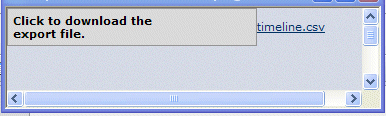
Click the file name.
You are prompted to open or save the file. Save
the file to disk.
Close the popup window that contains the linked
filename.