From the Risks page, click Import from the page Actions menu or toolbar.
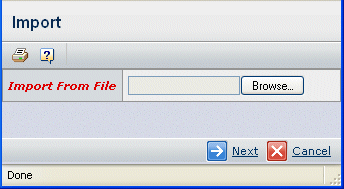
Click Browse to choose the csv file you want to import. Make sure the file is formatted according to the instructions in About Importing Risks.
Click Next.
Each field is loaded into memory and run through a risk validation routine to make sure that each value is legal. After reading and validating the file, the system displays the results of the import. The risk is listed at the top and the RPNs are listed under the risk. If any problems were found, there is an entry in the Error column, which is on the right side of the risk and RPN tables.
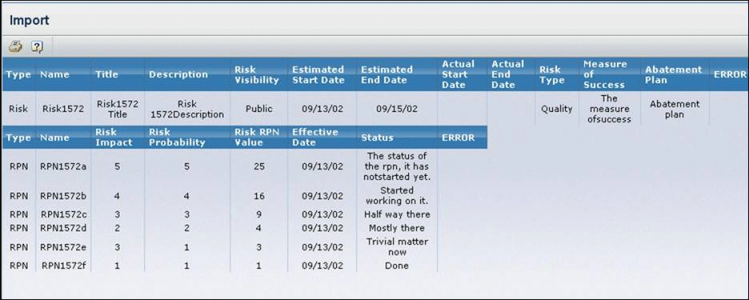
If there are any errors, click Back to return to the file selection page. Fix the file and then choose the import file again.
Or:
If there are no errors, click Next.
The program creates the risk and RPNs.
|