View the selected project hours on the Labor Report (in Hours) page.
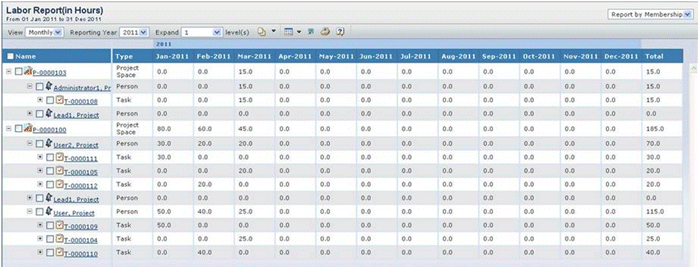
The report has the following columns.
Name. The name of the Project, Phase, Person,
or Task object. A Project can be expanded to Phase, Person, and Task.
You can click the name to view its details.
Type. The type of object. Values are Project,
Phase, Person, or Task.
Months/Week. The time entry against the corresponding
project, phase, person, or task in a month. Months are given according
to the calendar or fiscal year, as selected when generating the report.
Only approved hours are shown; a value of zero is shown as a blank entry.
The first column heading and every Jan heading includes the year in its
name.
Total. The sum of the time entries for the
corresponding project, phase, person, or task.
At the top of the report, you can change filters for viewing the report:
Fiscal Year. The year for the report.
View. Filters the report to show Monthly
or Weekly data. For "Monthly", the columns in
the report are generated for each month and the data is consolidated
per month. For "Weekly", the columns in report are generated for each
week and the data is consolidated per month. Each column heading will
show the week number, for example, Wk 13. In cases where the week overlaps
across years, the heading will be Wk 01.
Report by. Filters the report by grouping the
data either by Phase or Membership.
"Phase" groups the data by Projects > Phases > Members > Tasks.
"Membership" groups the data by Projects > Members > Phases >
Tasks.