From the import options, choose Copy WBS from ASCII File.
Click Next.
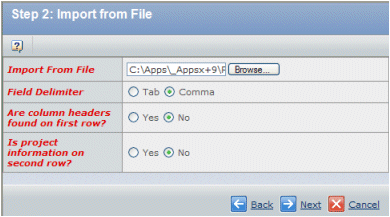
Fill out the following fields:
Import From File. Click Browse and select the file to be imported.
Field Delimiter. Choose how the fields are separated in the file: Tab or Comma.
Are column headers found on first row? Choose Yes or No depending on whether the file you are importing contains column headers in the first row. If you choose Yes, the header information will not be imported. This lets the application know that the first row should be skipped.
Is project information on second row? Choose Yes or No depending on whether the file you are importing contains project information in the row above the task information. (If the file doesn't contain column headers but does contain project information, then the project information will be on the first row. If this is the case, choose Yes for the question.)
Click Next.
Program Central reads the import file. Some of the fields are reformatted to fit the Program Central format. Some Microsoft Project features are not supported (for example, dependency floats must be integer values).
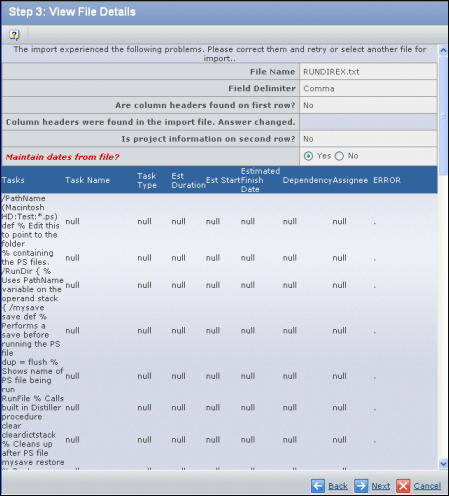
If any of the fields encounter problems on import, an error message appears at the top of the page. An Error column is added to the right side of the table and the problem field is described.
To resolve the problem, correct the import file as needed and then click Next.
In response to Maintain dates from file, choose whether you want to maintain the estimated start and finish dates.
Click Next.
The Edit WBS page displays, listing all tasks you copied. You can change the state, %?complete, duration, estimated start and end dates, and the owner for any of the tasks.