For a project template, click Edit from the WBS Actions menu or page toolbar. You do not need to be in Edit mode for a project.
For a project template, the Edit WBS page opens.
For a project template, if the task you want to add a task under isn't visible, use the page expand or filter tools to display it. For a project, the WBS is always added as the last child of the current first-level tasks.
For a project: click Add/Copy WBS from the page Actions menu or toolbar.
For a project template: click Copy WBS to Selected Task from the page Actions menu or toolbar.
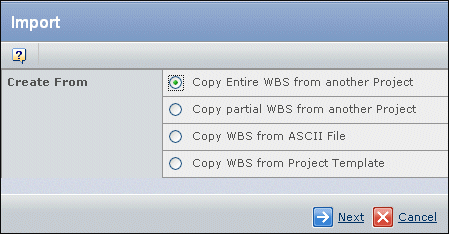
Choose where to copy the WBS from:
Copy Entire WBS from another Project. Copies the entire WBS.
Copy Partial WBS from another Project. Copies selected tasks from the WBS.
Copy WBS from ASCII File. Imports the WBS from an ASCII file. See Creating a WBS Task by Importing from a File.
Copy WBS from Project Template. Copies the WBS from a template. See Creating WBS Tasks by Copying from a Project Template.
Click Next.
Choose the project whose WBS you want to copy from the list of projects that you are a member of. See Choosing Items by Selecting from a List.
Click Next.
Check the parent task for the part of the structure you want to copy. If you want to copy a subtask's structure, click  to the left of the parent task to expand its list of subtasks.
to the left of the parent task to expand its list of subtasks.
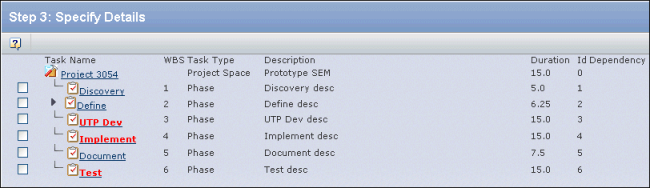
Click Next.
The Edit WBS page displays, listing all tasks you copied. You can change the state, %?complete, duration, estimated start and end dates, and the owner for any of the tasks.