Click the File Download icon ( ) from the Actions column for the document. A blank browser Window pops up behind the browser's dialog box. ) from the Actions column for the document. A blank browser Window pops up behind the browser's dialog box.
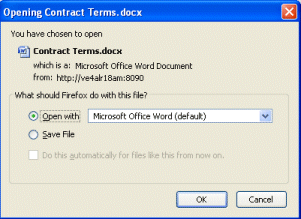
To view the file immediately, it's faster to use the View icon instead of the Download icon. The View icon skips the browser's dialog box.
Click Save.
Enter the path and filename for the file and click Save.
The system saves the file to the path you specified. The blank browser window remains open.
Click Done on the blank browser window to close the window.
|