Use the View Filter options to show editable attributes. See View and Display Options: Structure & Content Editor.
From the navigation tree, check the objects you want to update.
From the Mass Update drop-down menu, select a
column.
A text box, or attribute menu, opens along with the apply and cancel
buttons. The example below shows mass update fields for "Priority".
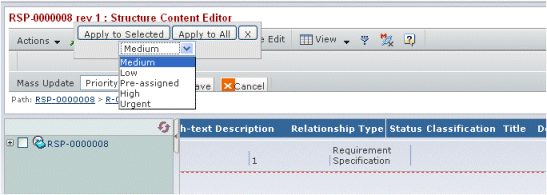
Use the column attribute menu or text box to edit the selection.
Click Apply to Selected to update attributes
for selected objects only,
Or
Click Apply to All to update attributes for
all objects in the navigation tree,
Click  to commit the updates.
to commit the updates.