View the Structure & Content Editor.
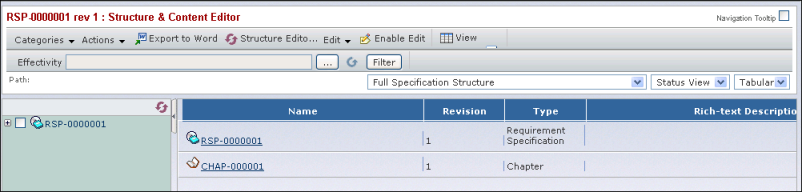
For setting a variety of size, performance, display,
and export options on the page, see Make SCE Settings.
A toolbar has options that allow you to perform various tasks with specifications.
These options are described in this chapter. The View icon and Multi
Column Sorting are described in Using Toolbar Icons.
An Effectivity field allows you to filter the display by effectivity, as described in Filter Effectivity for Display.
Click the plus or minus sign to expand or collapse the listing.
Select the check box next to each object to perform an action on it.
You can perform an action on multiple objects at the same time by selecting
their corresponding check boxes. The status area shows the number of
objects currently selected.
The right pane is the work area for viewing and editing objects. Objects
are displayed in either tabular or indented format. The default is Tabular.
The displayed attributes depend on the View Filter option. For more information
about display formats and view filters, see View and Display Options: Structure & Content Editor.
The Structure & Content Editor uses rectangular red highlighting to show the currently
selected object.
To view the context menu and select actions for an object, you can right-click on an object name in the tree menu or on any area in a row entry (except in the rich text area).
These topics explain more about using the Structure & Content Editor: