From the Structure & Content Editor, click  (Auto Filter). (Auto Filter).
The Auto Filter Selection page appears. If the Structure & Content Editor
view is already filtered, then the Auto Filter Selection page shows the
current filters.
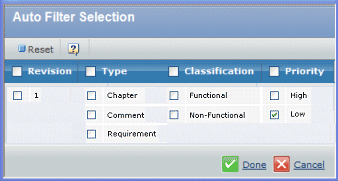
The filter criteria varies depending on the current View Filter option.
See View and Display Options: Structure & Content Editor.
View |
Filters |
Detail |
Revision, Type, Classification, Priority |
Status |
Revision, Type, EC Exists Icon, Higher Revision
Exists Icon, Reserved By State, Owner |
Content |
Revision, Type, Classification, Difficult, Priority |
Click the check boxes next to the attributes by which you want to filter.
Or
Click the check box in each title bar to select all attribute values
for that column.
To clear all selections, click Reset.
Click Done. The Structure & Content Editor appears
with the filtered result.
If a node at a lower level meets the filter criteria, all nodes between
it and the root will also be displayed, even if they do not meet the
filter criteria.
If you create a new object or add an existing object to a filtered
view, it appears in the view regardless of whether is meets the filter
criteria. Refresh the page to reapply the filters.
|