To continue with the update, click OK.
Once confirmed, the selected items are updated to their latest revisions.
When multiple objects are selected, Chapters are processed first,
level by level, starting from higher levels; selected Requirements and
Comments are processed after that, without particular order.
If successful, the specification structure will be updated with the
replaced objects. The replacing objects take exactly the same location
as their replaced ones.
If for some reason some objects cannot be updated, those that can
will still be updated. A form is displayed reporting the objects that
cannot be updated along with the reasons, as shown below.
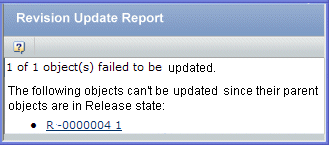
For example, some possible reasons for a failed update are: if the parent
of a selected object is in Release state, if the Root specification cannot
be updated, or if the parent Specification or Chapter is reserved by
other user, the child object cannot be updated.