Viewing the Requirement-Feature Report - Product Context | ||
| ||
View the Requirements and all Products linked to them, along with Features and all Products linked to them.
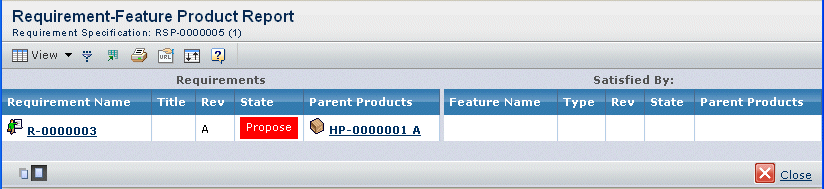
Note: Sub and derived requirements may be included or excluded from the report based on the preferences set in Choose Specification Structure.
The report contains these columns:
Requirement Name. The name of the requirement. Click the name to view the Requirement's properties.
Title. The decriptive identifier for the Requirement.
Rev. The revision identifier for the Requirement.
State. The lifecycle status of the Requirement, indicated by color and these states:
Red indicates Propose, Approve, Validate.
Yellow indicates Review.
Green indicates Release.
Product Context. The name and revision of the Product connected to the Requirement. Click the name to view the properties of the Product.
Feature Name. The name of the feature. Click the name to view the Feature's properties.
Type. The type of feature.
Rev. The revision identifier for the Feature.
State. The lifecycle status of the Feature, indicated by color and state:
Red indicates Preliminary, Product Management, Design Engineering.
Yellow indicates Review.
Green indicates Release.
Product Context. The name and revision of the Product connected to the Feature. Click the name to view the properties of the Product.
Click Close.