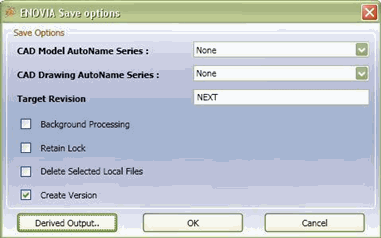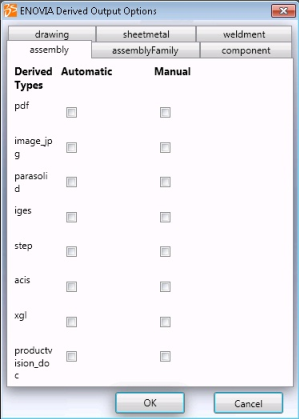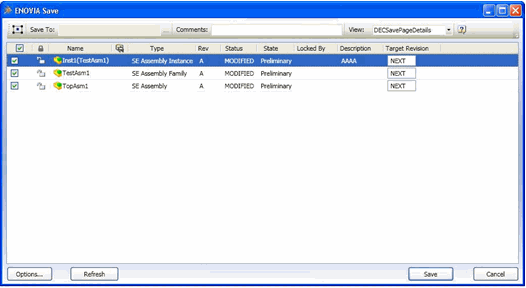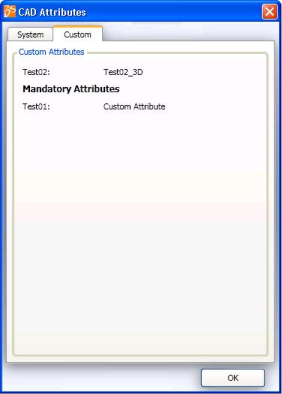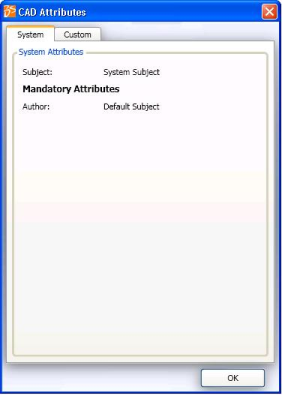Click ENOVIA > Save > Active or All from the SolidEdge toolbar.
- Active: Click to save new or modified
designs that are active in the current session of SolidEdge.
- All: Click to save all new or modified
designs which are
loaded in SolidEdge.
The ENOVIA Save dialog box opens.
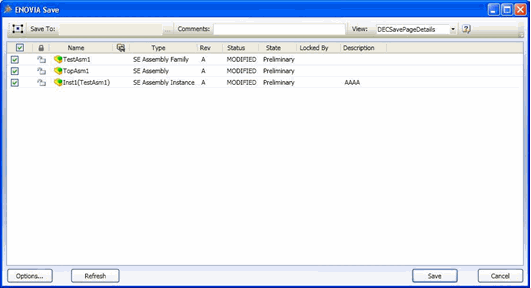
All the designs open in SolidEdge that are new or modified are listed in the ENOVIA Save dialog box. For each design, the ENOVIA Save dialog box lists, Note:
Component OLE attachments are also displayed along with the modified component in the Save dialog box.
You
can enter the following details for saving the design.
 . Click . Click  to select all the new and modified designs from the listed designs. to select all the new and modified designs from the listed designs.-
Save To.
The ENOVIA workspace where the designs will be saved. For selecting a workspace, see Saving Designs to ENOVIA
- Comments. Enter comments for design you are saving. The comments are stored as an attribute in the design in ENOVIA.
- View. Click and select a table defined by the Integration Administrator from the drop down list. The selected table is applied to the ENOVIA Save dialog box.
Click Options to open the ENOVIA Save options dialog box. For details on setting the ENOVIA Save options, see Saving Designs to ENOVIA. Right-click the design and select:
- Autoname. Click to assign a name automatically to the selected designs.
The naming is done for the selected designs as per the autoname series set for each type in the Save Options dialog box. See Saving Designs to ENOVIA
-
Revise.
Click to apply the target revision specified in the Save Options to all the selected designs. The revision number or sequence is displayed under the Target Revision column. For new designs, the first revision in the revision sequence is applied as the revision by default. For example, Rev A. See Saving Designs to ENOVIA for more details.
Note:
If the value of the attribute IEF-AllowLeapFroggingInCheckin is set to FALSE in the user's GCO, then the user is not allowed to save an obsolete design to ENOVIA. The user is neither allowed to create a new version in the same revision stream nor allowed to create a new revision of the design.
- Revise All. Click to revise new and modified designs from the ENOVIA Save dialog box which are revisionable, in a single go. See Saving Designs to ENOVIA for more details.
- Undo Revise. Use this option to revert the target revision added using the Revise option. This option is available only for nodes that were set the target revision using the revise option.
- Include for Save: Click to include the designs corresponding to the selected rows for saving to ENOVIA. The checkboxes of the selected rows is selected.
Note:
Rows with Alert icons cannot be included for saving to ENOVIA.
- Exclude from Save: Click to exclude the designs corresponding to the selected rows from saving to ENOVIA.
Note:
Error messages are not displayed incase of any error in the inclusion or exclusion of nodes in the ENOVIA Save dialog box.
Optional: Click Refresh to refresh the rows in the ENOVIA Save dialog box if any changes to the target revision are made. Optional: Select Show CAD Attributes to add the CAD Attributes column to the ENOVIA Save dialog box. See View Attributes of a Design. The CAD Attributes dialog box displays the attributes entered for the design. Click Save when done.
Notes:
- Attributes defined as "mandatory" in the GCO use the value
specified in the GCO.
- Attributes defined as "default" in the GCO
use the values specified in the file properties. If no value is
specified on the file properties, then the value specified in the
GCO is used. Therefore values for such "default" attributes should
be defined either on the file or in the GCO.
- Attributes defined as "null"
in the GCO use the values specified in the file properties.
Therefore values for such "null" attributes must be defined on
file.
The selected designs are saved in ENOVIA with the options selected for save applied. Note:
For details on behavior changes in Save feature when read-only option is selected, see About Saving in ENOVIA.
Set Save Options
This section shows you how to set options for Save.
Click Options to open the ENOVIA Save options dialog box.
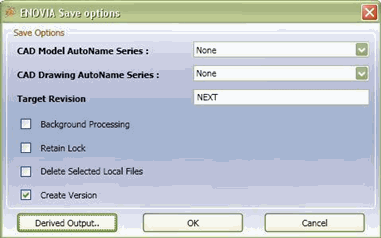
Note:
To support your business processes, your Integration Administrator may have defined some options so they cannot be changed. If the options are modified during a save operation, these parameters will return to their default setting during the next save operation. To permenantly change these settings, it must be set using the Design Central web user interface. See "Setting Global Preferences" section in ENOVIA Designer Central Installation and Administrator's Guide for details on setting these preferences using ENOVIA Designer Central. Select the options to be executed when you save selected designs to ENOVIA.
The following options are available in the ENOVIA Save options dialog box:
Click OK to save your selection and close the ENOVIA Save options dialog box.

Select a Workspace to Save Designs
This section shows you how to select a workspace to save designs.
Click [...] in the Save To area in ENOVIA Save dialog box.
The Select Workspace dialog box opens only if,
- User is assigned "Exchange User" role
- Has access to one or more workspaces
- The workspaces are active
- The selected workspace must have folders for which user has Read/Change access
The Select Workspace dialog box opens.
Select a workspace from the list of ENOVIA workspaces and click OK.
The selected workspace
is displayed in the Save To: field in the ENOVIA Save dialog box.

Use Autoname
The Autoname option is available depending on the Preferences set by the Integration Administrator.
Only designs with status "New" can be named using Autoname.
Before you begin: The Autoname series for each type must be
set in the ENOVIA Save options dialog box.
- In the ENOVIA Save dialog box, right-click designs with status "New" and
click Autoname.
The naming is done for the selected designs as per the autoname series set for each type (CAD Model / CAD Drawing)
in the Save Options dialog box and the auto-names are
displayed under the
Autoname column in ENOVIA Save dialog box. Note:
Auto name series created for types “CAD Drawing” and “CAD Models” are supported. If object generator is created for types (SE Drawing, SE Assembly etc) derived from the mentioned base types in Matrix navigator, then such auto name series created for integration specific types will not be shown in integration UI.
Note:
Auto name for assembly family type objects is not allowed. This is a known limitation.
On saving, the designs are saved with the names generated automatically.

Set Derived Outputs
You can set specific type of derived output for each particular design type for the current save session using the Save Options dialog box.
Click Derived Outputs in the Save Options dialog box to open the ENOVIA Derived Output Options dialog box.
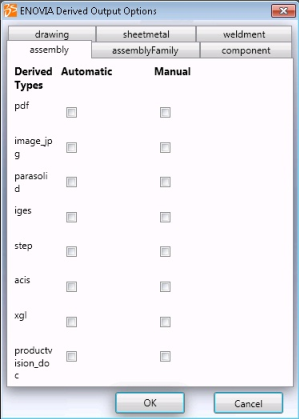
The tabs in the ENOVIA Derived Output Options dialog box correspond to the CAD types mapped by your Administrator in the GCO. Note:
The derived outputs options which are selected by default or
are enforced in the ENOVIA Derived Output Options dialog box are read
from your preference settings done in the web user interface,
when you log in to ENOVIA using the immersive UI.
Select the tab specific to the required type and select the required derived output formats in the Automatic or Manual column. Notes:
- The types displayed as tabs in the ENOVIA Derived Output Options dialog box depends on the settings done by your Administrator in the GCO. All derived outputs mapped for a particular CAD type in this attribute value are displayed in the corresponding tab in the ENOVIA Derived Output Options dialog box.
- Derived outputs set as Enforced by the administrator in the Global Preferences page cannot be modified by you in the Derived Output Options dialog box.
- In case of custom derived outputs, only options in the Manual column can be selected. The check boxes in the Automatic column are disabled.
Click OK. If you click Cancel after selecting derived outputs from multiple tabs, then the selections are not applied. Notes:
- The selected derived outputs are valid for the current save session only.
- The Apply to Children option from the local preferences is not applicable.
Derived outputs are created depending on the selections done and the designs along with the derived outputs are saved to ENOVIA.

Revise Designs
The Revise option is available upon right-click on new and modified designs in the ENOVIA Save dialog box.
Ensure that the revision sequence is set in the ENOVIA Save Options dialog box.
Right-click the selected designs and select Revise. A new column, Target Revision is added in the ENOVIA Save dialog box.
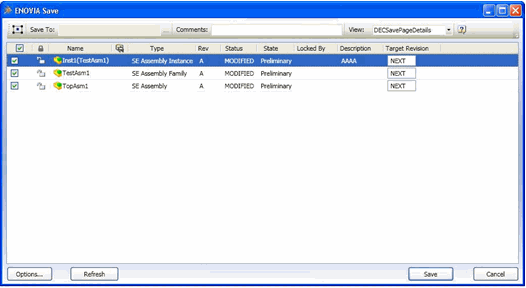
The target revision specified in the ENOVIA Save Options dialog box is set as the revision. Note:
You can edit the values of the revision specified under the Target Revision column.
Click Refresh. The rows for which revisions are selected are refreshed.
Note:
- You can enter any existing (stored in ENOVIA) or new revision in Target Revision column.
- It is not mandatory that the subsequent revisions specified are in sequence. For example, the specified revisions can be of the order, A, B, and F.
- Once a higher revision label is assigned, then you can assign only an existing earlier revision to the designs. For example, if the existing revisions are A, B, and F, then the next available revision is 'G'. The revisions C, D, and E cannot be used. The existing revisions, A,B, and F can be reused.

Revise All Designs
The Revise All option allows you to revise new and modified designs from the ENOVIA Save dialog box which are revisionable, in a single go.
Right-click any design in ENOVIA Save dialog box and click Revise All. A new column, Target Revision is added in the ENOVIA Save dialog box for all the designs listed in ENOVIA Save dialog box. If the revision sequence is set in the ENOVIA Save Options dialog box, this revision is set as the value of the target revision in all rows. If no revision sequence is set in the ENOVIA Save Options dialog box, the default revision will be "NEXT" in sequence. Note:
You can edit the values of the revision specified under the Target Revision column.
Click Refresh. All rows for which target revision is specified, are refreshed and re-evaluated for their selectability. The rows are made selectable if you have check in access into the specified target revision. Else, the rows are not selectable.

View Attributes of a Design
You can view the attributes of a design from the CAD Attributes column in the ENOVIA Save dialog box. You can also view the attributes of a design using the CAD Attributes dialog box even for designs that cannot be selected in the Save dialog box.
Select the Show CAD Attributes check box to add the CAD Attributes column to the ENOVIA Save dialog box. The CAD Attributes column is displayed even if the view is changed. The CAD Attributes column is removed from the Save dialog box only when Show CAD Attributes check box is cleared. Click Show for any design in CAD Attributes column to view the CAD Attributes dialog box.
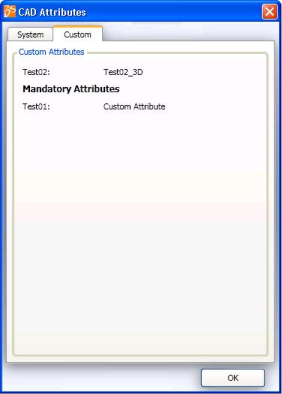
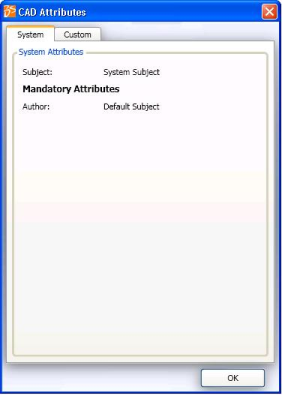
You can also open the CAD Attributes dialog box for designs that cannot be selected in the Save dialog box. The CAD Attributes dialog box displays the following attributes specified for the design in the System or the Custom tab:
- Normal Attributes: Attributes that are not mandatory are displayed.
- Mandatory Attributes: mandatory, default, and null attributes that are mapped in the GCO by the Administrator are displayed in the System or Custom tab. If the attribute is mapped as mandatory, then the values entered in the GCO are displayed. If the attribute is mapped as default, then the value specified by you is displayed. If values are not specified by you, then the value specified in the GCO is displayed. If the attribute is mapped as null, then the value specified by you is displayed.
Attributes that are Solid Edge specific but not system attributes are displayed under the Custom tab. Mandatory attributes are displayed in the Mandatory area in System and Custom tabs.Notes:
- The tabs displayed in the CAD Attributes dialog box depend on the attribute mappings. Tabs are not displayed for types that are not mapped.
- The attributes displayed in the CAD Attributes dialog box cannot be edited.
- An error message is displayed if the attributes are not mapped for the design.
- The attributes for ENOVIA custom Type or OOTB type are displayed in the Save dialog box if some custom types are present in ENOVIA for some CAD types and are also added to the GCO by your administrator. In case a certain attribute is mapped only for OOTB type in the GCO and the object being Saved to ENOVIA is of custom type, then this particular attribute is not displayed in the Save dialog box.
Click OK to close the CAD Attributes dialog box.
|
![]()
![]()
![]()
![]()
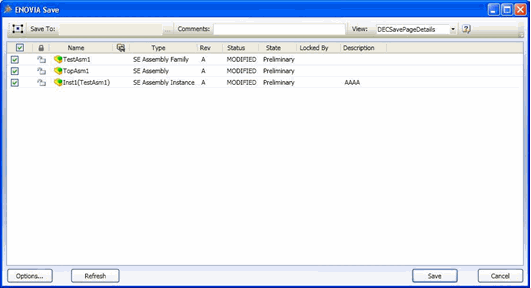
 is displayed for the designs corresponding to the check boxes that cannot be selected for save. For example,
is displayed for the designs corresponding to the check boxes that cannot be selected for save. For example,