Context: This procedure assumes that the files are checked out.
Do one of the following:
The Check In dialog box opens, showing the current revision number in the Local Ver. and New Ver. columns.
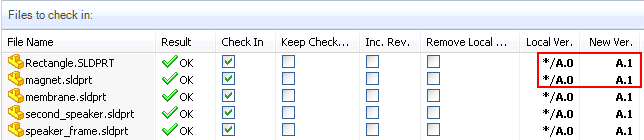
Verify that the files whose revision should be incremented can be checked in.
If OK is not displayed in the Result column, a message explains the problem (lack of access rights, for example). The administrator must give you rights to increment revisions for the file.
To increment a file's revision, check the box in the Inc. Rev. column.
The value in the New Ver. column shows the change in the revision.
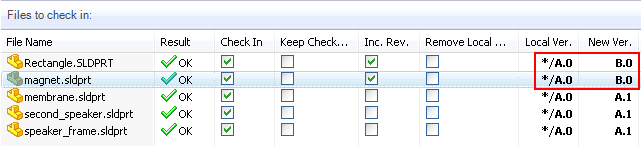
Click
OK.
To verify the new revision number, select the file and click .
|