Select the documents to check in and click .
In the Check In dialog box, select
files whose revision number you want to override and click Override Revision  (Check In toolbar). (Check In toolbar).
In the Override Revision dialog box,
select one of the following:
| Use current revision |
Retains the current revision number even if the document has been modified. |
| Use next revision |
Uses the next revision number even if the document has not been modified. |
| Use overridden revision string |
Specify a revision string in the field, for example YZ. |
Click OK.
You are returned to the Check In dialog box, with your choice reflected in the Increment Revision and New Version columns.
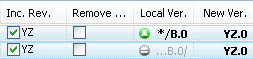
Click OK.
The file list shows the revision override.
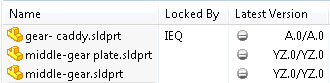
|