Products List Window | ||
| ||
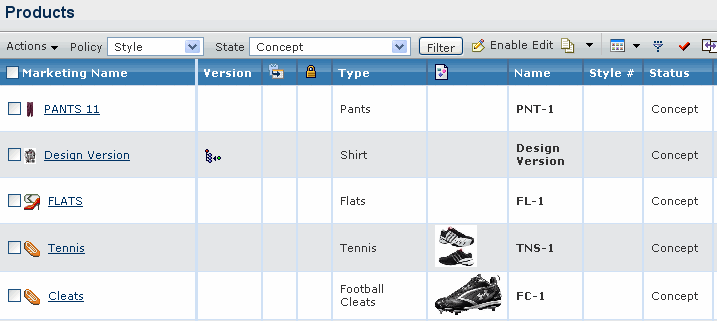 |
| Columns | Description | |
|---|---|---|
| Marketing Name | Marketing name of the product. | |
| Version | The |
|
Whether the products are carried over or created. The absence of carryover icon indicates that products are newly created.
|
||
| Type | Type of product such as shirt, sweater, shoe, belt. | |
| Primary image associated with the product. | ||
| Name | Name (development number) of the product. | |
| Style# | Style number of the product. | |
| Status | Current status of the product in its lifecycle. | |
| Season | Season for which the product is created. | |
| Marketing Text | Marketing text for the product. | |
| Pattern | Pattern used in the development of the product. | |
| Construction | Construction of the product such as knit or woven. | |
| #CCs | Total number of customer choices developed against the product. | |
| Seasonal Plan | Seasonal plan related to the product. | |
| Product Team | Product Team responsible for the design and development of the product. | |
| Measurement Charts | Measurement chart(s) associated with the product. | |
| The reference documents attached to the product. Clicking |
RMB Menu
You can use the Right-click option on product marketing name to perform the following tasks.
| Actions | Description |
|---|---|
| Properties | To show the properties page for the product. |
| Status | To show the life cycle page for the product. |
| Add to Collection | To add the product to an existing clipboard collection or add the product to a new collection. |
| Measurement Charts | To either create a new measurement chart, add an existing measurement chart or copy from an existing measurement chart. |
| Bill of Materials | To show the Bill of Material page for the product. |
| Files | To show the image files connected to the product. |
| Related Files | To show the reference documents connected to the product. |
| All File Details | To show the details of all files connected to the product. |
![]()
Actions
You can use the page toolbar to perform the following tasks.
| Actions | Description |
|---|---|
| Create New | To create a new product. See Creating a Product for more details. |
| Copy Selected | To copy the selected product. See Copying a Product for more details. |
| Request Samples (With Fit, Specific Colors) | To create sample request with fit and specific colors. See Sample Requests for a Product for more details. |
| Request Samples (With Fit) | To create sample request with fit. See Sample Requests for a Product for more details. |
| Request Samples (No Fit, Specific Colors) | To create sample request with no fit and specific colors. See Sample Requests for a Product for more details. |
| Request Samples (No Fit) | To create sample request with no fit . See Sample Requests for a Product for more details. |
| Delete | To delete the selected products. |
| Enable Edit | To edit the style #, Marketing Text, and Construction details of the slected products. |
| To compare the slected products on the basis of slected critria. |