Creating a Trim Finish | |||||
|
| ||||
From the Trim Size Details tab Actions menu, click Create Color/Trim Finish.
The Create Color page opens. You can also create color from this page. See Creating a Color for more details.
Select Trim Finish from Type drop-down list.
The Create Trim Finish page opens.
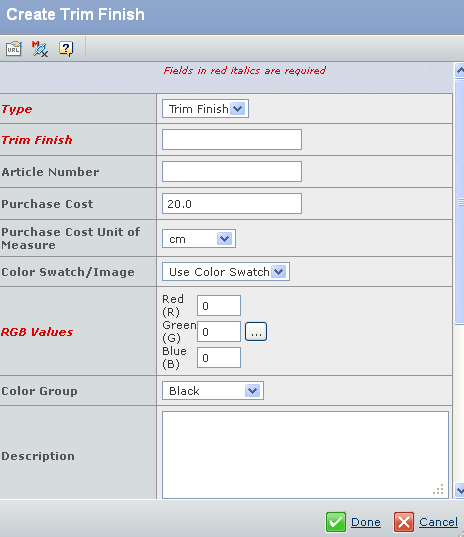
Specify the following:
Field Name How to Enter Type Select type as Trim Finish from drop-down list. Trim Finish Specify the name for the trim finish. Article Number Specify the article number for the trim finish. Purchase Cost Specify the purchase cost for the trim finish. Purchase Cost Unit of Measure Specify the unit of measure for the purchase cost from the drop-down list. Color Swatch/Image Select the Use Color Swatch or Use Image from drop-down list to use in trim finish. RGB Values This field is available only when you select Use Color Swatch option. The number to specify the amount of primary colors, such as red, green, and blue tints in the color. The color specified by the setting of Red, Green, and Blue for the color group is displayed in the swatch. Color Group Select a color from the drop-down list to specify a color group for the color you want to create. The color is created according to the color group you specify. Description Specify a description for the trim finish you are creating. You can use the formatting option from the description box toolbar to format the selected text. Owner Click  to search for and select
a person as the owner for the trim finish.
to search for and select
a person as the owner for the trim finish.Brand Click  to search for and select
a company as the brand company for the trim finish.
to search for and select
a company as the brand company for the trim finish.CMYK Values Specify a number to specify the amount of colors such as Cyan, Magenta, Yellow, and Black tints in the trim finish. Color Standard Provider Select a color standard such as Archroma, CSI, and so on, which specifies the company responsible for the design/development of the finish. Color Standard Provider Ref # Specify the unique reference number of the color standard (for example, Pantone Code 18-4051 TC). Click Done.