Creating a Vendor | |||||
|
| ||||
In the global toolbar, click
 > Vendors
to open the Vendors page.
> Vendors
to open the Vendors page.
From the page toolbar, click Create Vendor (or from the global toolbar, click
 > Create Vendor).
> Create Vendor).
A Create Vendor form opens where you can provide the following details.
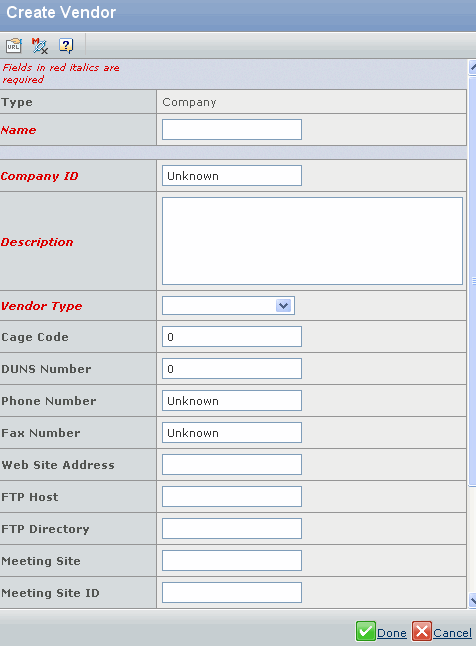
Field Name How to Enter Name Specify the name for the Vendor. Company ID Specify the Vendor ID. Description Specify the description for the Vendor. Vendor Type Select a Vendor type from the drop down list: - Supplier - Provides Components
- Factory - Provides Fabrics
- Mill - Manufactures Products
- Dye House - Capability to perform in-house garment dyeing.
- FG Factory
- Buying Agent
- Embellishment
- Wash House
- Trim Supplier
- FG Supplier
- Inspection Supplier
Cage Code Vendor 'Commercial and Government Entity' (CAGE) Code. A cage code is a unique 5-digit number assigned to any company that does business with the U.S. federal government. DUNS Number Vendor 'Data Universal Numbering System' (DUNS) Number. A DUNS number is a 9-digit numbering system used to identify a unique supplier. Phone Number Vendor Phone Number. Fax Number Vendor Fax Number. Web Site Address Vendor Web Site. FTP Host Vendor FTP Host Name. FTP Directory Vendor FTP Directory. Meeting Site Vendor Meeting Site. Meeting Site ID Vendor Meeting Site ID. Address Vendor Address. Postal Code Vendor Postal/Zip Code. Country Select country of origin from the drop-down list. Company Select vendor company from the drop-down list. Click Done.