From the global toolbar, click  > Apparel Administration > Channels.
The Channels page opens.
> Apparel Administration > Channels.
The Channels page opens.
Click the name of a channel record.
The channel Properties page opens.
From the page toolbar, click Categories > Deliveries. The PowerView page opens. Click Drop Date tab.
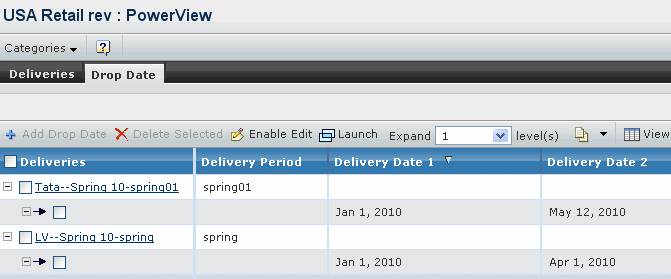
The Drop Date tab contains the drop dates of deliveries. The parameters
are described as follows:
Deliveries - Lists the deliveries created under the channel.
Delivery Date 1 - Indicates the drop date on which products are delivered
during the delivery period specified by the Delivery Period parameter
of the delivery. The drop date sets are listed in a time-sequential order
by Delivery Date 1.
Delivery Date 2 - Indicates the date on which products are delivered
during the delivery period specified by the Delivery Period parameter
of the delivery.
The following options are available from the Drop Dates tab toolbar:
Add Drop Date - To add drop dates for the selected delivery.
Delete Selected - To delete selected deliveries or drop
dates.
Enable Edit - To edit the drop dates details.