Viewing Bill of Material Details | |||
| |||
From the page toolbar, click Catagories > Bill of Material. The BOM Powerview page opens.
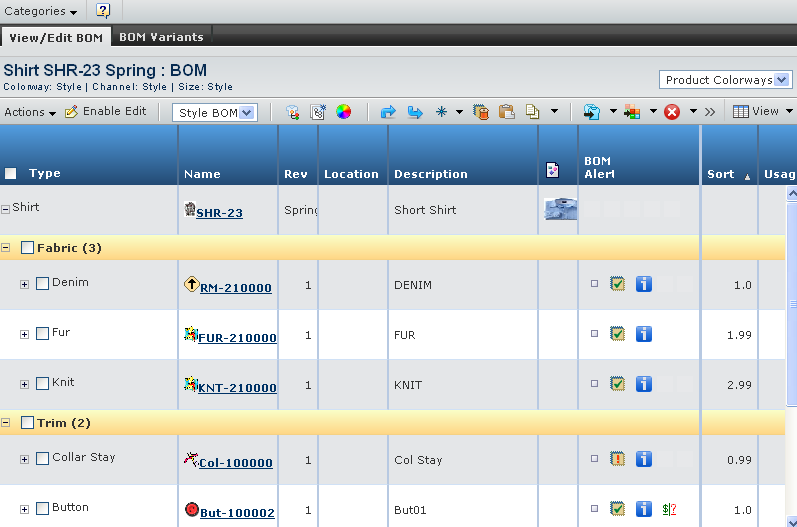
Tab Name Description Reference View/Edit BOM Shows or edits the product BOM details See Editing Bill of Material Details. BOM Variants Shows the BOM variants details. See BOM Variants List Window n ENOVIA Accelerator for Design and Development User's Guide. Note: For Set Product, the BOM page lists its sub product details.
Note: For Pack Product, the BOM page lists its sub product details.
Note: For Product Variant, the BOM page lists variant specific details.
The page displays the product details. The parameters are as follows:
F & W - Indicates whether the material of the product contains fish and wildlife elements.
Material Program - Indicates the program of the product material.
For a description of the component details in BOM, see View/Edit BOM Page in the ENOVIA Accelerator for Design and Development User Guide.
Use the tab Actions menu or toolbar to perform the following tasks:
Select Material Program - Opens the Select Material Program page for you to choose your desired program for product material. See Selecting Material Program of BOM.
Enable Edit - Allows you to edit the details in the BOM of this product/variant. See Editing Bill of Material Details.
For a description of Actions menu and toolbar options, see View/Edit BOM Page in the ENOVIA Accelerator for Design and Development User's Guide.