Columns
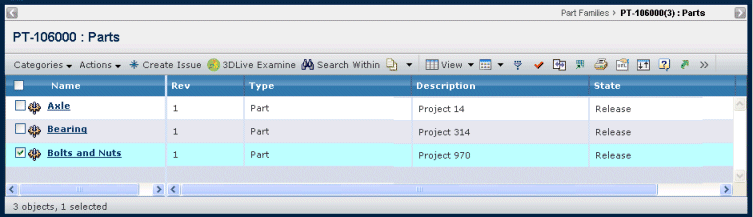
| Column Name |
Description |
|---|
| Name |
The Name of the part. Click to view the
Properties page. See Part Properties. |
 |
Shown only if 3DLive Examine is configured, displays the 3D view of the part if there is a 3D image associated with the part. |
| Rev |
The revision number or code. |
| Type |
The revision type. |
| Description |
Details about the part. |
| State |
Shows the current state of the part
in its lifecycle. |
| Ref Type |
Shows whether the part is a referenced
part (R), master part (M), or unassigned (U). This column is shown only
when the Part Series functionality is enabled. For details, see the Engineering Central Administrator's Guide. |

Actions Menu and Page ToolbarThis table describes the available actions.
| Action |
Description |
For details, see: |
|---|
| Create New |
Creates a new part for the part family. When you create a new part from the parts list
for the part family, the part family field on the Create Part page is
automatically populated with the name of the current part family. |
"Creating a Part" in the Engineering Central User's Guide |
| Add Existing |
Adds a part that already exists
in the database to the part family. You then search and select the part. |
Searching Using the Consolidated Search Form |
| Remove |
Remove selected part(s) from the part
family; click OK to confirm. This removes the
relationship between the part and the part family, but does not delete
the part from the database. |
-- |
| Delete |
Deletes selected part(s) from the part
family; click OK to confirm. This menu item deletes
the part from the database. |
-- |
| 3DLive Examine |
Opens the 3D view of the selected part in the part family, if any 3D image is associated with the part. The first time
you invoke 3DLive Examine from your machine, you are asked if you would
like to install it. You must have administrative privileges to install
the 3DLive Examine Plugin. If you choose to install it, 3DLive Examine is downloaded
from the Live Collaboration Server and installed on your machine. The
next time you invoke it, the 3DLive Examine already installed on your machine
is used. |
-- |
|
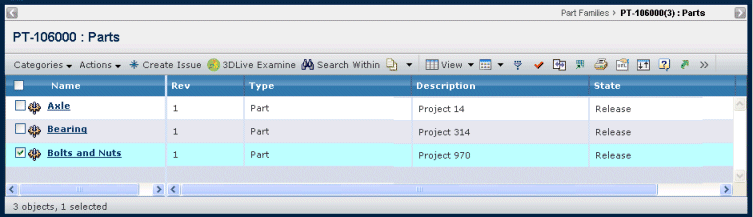
![]()