From the Discussions page, select Create Public Discussion
or Create Private Discussion from the page Actions
menu or toolbar.
For an external user, select Create Discussion
from the page Actions menu or toolbar.
The Create Public Discussion or Create
Private Discussion page opens.
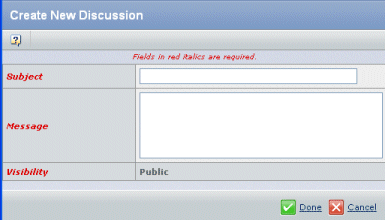
The Visibility value is Public or Private, depending on the type of discussion
selected to create and cannot be changed. For external users, the Visibility
value is not shown.
In the Subject text box, type a word or short
descriptive phrase that describes the content of the message.
In the Message text box, type your message.
If you want to enter a link to a web page, you can type the full web
address, such as http://www.3ds.com. The posted message will show this
as a hyperlink.
To link to a page within an ENOVIA product, you can copy the URL from
the History page and paste it into the message. See Page History
for information on using the history page.
If a user who has access to the discussion does not have access to
a linked page, they will see this error message if they click the link:"You
do not have access to view this object."
Click Done.
The discussion is added to the Discussions page (you may need to refresh
the discussions list).
At this point, anyone with Read access to the item being discussed
can read and reply to a public discussion message. Only employees of
the host company can read and reply to a private discussion message.
A notification is sent to anyone who has subscribed to the "New Discussion"
event for that object.
To limit the number of people who can participate in the discussion,
see Accesses Page for a Discussion.