Editing Meetings | |||||
|
| ||||
To edit one or more description or meeting date fields (Meetings category for a specific object only):
- Click Enable Edit on the page toolbar. The table marks the fields you can edit with triangles.
- Click in the field you want to edit and make your changes.
- Click Apply.
- Click Disable Edit.
To change multiple meetings to the same description or meeting date value:
- Click Enable Edit on the page toolbar.
- Check the meetings you want to edit; or do not check any meetings if you want to edit them all with the same value.
-
Select the column you want to change (Description, Meeting Date, Start
Time or Duration in Minutes) from the Mass Update drop-down
list.
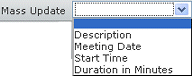
- In the text box that pops open, enter the new text or date.
- Click Apply to Selected (only changes the checked rows) or Apply to All (changes all agenda items).
- Click Apply.
- Click Disable Edit.
To set the number of levels to expand when you click + for a node, select a value from the Expand drop-down list. Select All if you want to expand the entire structure for a node; select Specify to enter a specific value not shown in the list.
If you select All for a deeply-nested or large structure, it may take a while to expand and display a node's structure. The page shows a progress box indicating the number of rows retrieved, and you can Cancel the operation if needed.
If you select Specify, a popup box opens. Enter a positive number and click Done.
If you change the expand level after expanding a node, that node does not use the selected expand level until you collapse and expand the node again.