On the Member Lists page, select Create New from
the page Actions menu or toolbar.
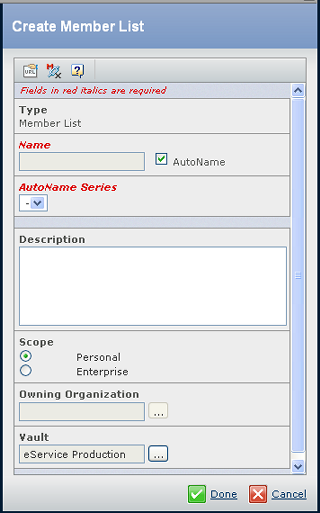
Enter details about the member list, including the following:
| Field Name |
Description |
|---|
| Name |
Name of the member list. Check AutoName
if you want the system to generate the name. |
| AutoName Series |
If more than one series has been defined for member lists, select the needed series from the drop-down list. |
| Description |
Type a description of the member
list. |
| Scope |
Select Personal if this is a list available only to the user. Users that have the company representative role can
create Enterprise scope lists, which are available to a particular organization. |
| Owning Organization |
Required for an Enterprise
List. Select the company, business unit, or plant that can use this member
list. |
| Vault |
If you want to choose where this list
will be stored, select a vault. See Selecting a Vault. |
Click Done.
The member list is created. You now need to add members to the list; see Members Page for a Member List. The member list is created in the Inactive state. You must promote the member list to the Active state when you are ready to use it. From the member list Properties page, click Categories > Lifecycle and click  from the page toolbar. from the page toolbar.
|