Click the Template  . The Find Route Template dialog box opens. . The Find Route Template dialog box opens.
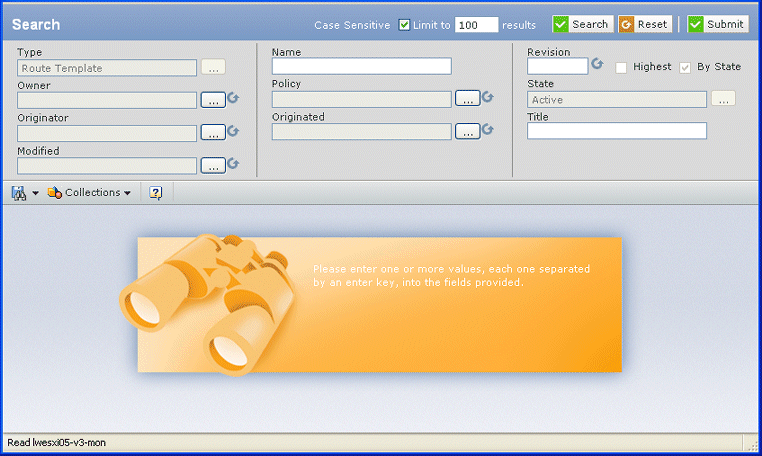
Enter search criteria:
| Field Name |
Description |
|---|
| Name |
To search for templates by name, enter
the name of the template or enter part of it and use the wildcard *.
The search is case sensitive. If you do not want to search by name, leave
the * in the box. |
| Availability |
Choose Enterprise or User to
limit the search based on the route template availability. If you do
not want to limit the search by availability, choose *. Only Company
Representatives can create Enterprise-level route templates. |
Click Find. The Select Route Template page opens.
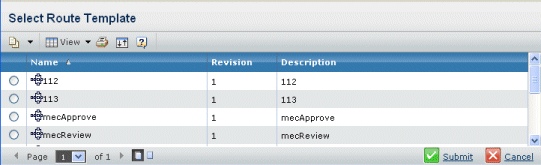
Choose the template you want.
Click Done.
|