Saving a Route as a Template | |||
| |||
From the Properties page, select Save As Template from the page Actions menu or toolbar.
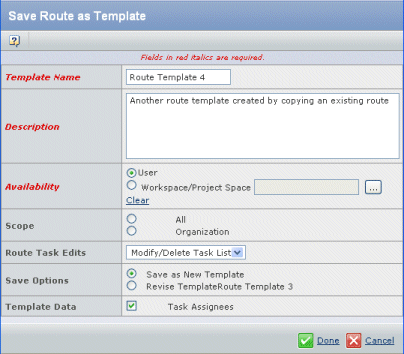
Enter these details:
Field Name Description Template Name Name you want to use for the route template. Description Indicates the route's purpose. Availability Define who can use the template to create a route: - User. The template will be available only to you.
- Enterprise. The template will be available to everyone. Only Company Representatives can create Enterprise-level route templates.
- You can also click
 to select a workspace or project space to limit the template use.
to select a workspace or project space to limit the template use.
Scope All or Organization. You can click  to choose a specific workspace or folder. For details, see The Scope of a Route.
to choose a specific workspace or folder. For details, see The Scope of a Route.
Route Task Edits Choose an option from the list to choose how people who create routes based on the template can edit the task list. The editing restrictions apply to adding and removing tasks, changing the task order, and changing the task name only. The route owner can edit all other fields, such as task assignee, instructions, and due dates, no matter what the Route Edit Task option is. - Maintain Exact Task List. People who create a route from this template must use the exact task list, with no tasks added or removed. The route creator cannot make any changes to the task order or names, but all other fields can be changed.
- Extend Task List. People who create a route from this template must use the exact task list, but more tasks can be added to an existing route task order number or a new order. The route creator cannot make any changes to the order or names of tasks from the route template, but can change all other fields. The route owner can make any changes to tasks the owner adds to the route.
- Modify Task List. People who create a route from this template can change all information for template tasks except the task name. The route creator can add new tasks but cannot delete template tasks.
- Modify/Delete Task List. People who create a route from this template can change and delete any task and can add new tasks.
Save as New Template or Revise Template If the route was already based on a template that you created, the page includes Save Options. You can save the route as a new template or as a new revision of the template from which it was created. Template Data If you do not want to save the route's member list with the template, uncheckTask Assignees in the field. The route template's Access page will be empty and the tasks will all be unassigned. When people use the template to create a route, they will have to add members and assign them to tasks before they can start the route.Or To save the route's member list and task assignments in the template, check Task Assignees in the Template Data field. The route template's Access page will contain the same members as the route's Access page and tasks will be assigned to the same members. You cannot remove members from the template but you can change the assignee for tasks and remove the assignees from tasks. See Editing Details for a Route Template.
Click Done.