Route Properties Page | ||
| ||
Fields
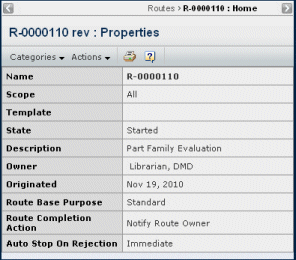
| Field Name | Description |
|---|---|
| Name | The name assigned by the route creator. |
| Scope | Determines the members that can be assigned tasks for the route. See The Scope of a Route for details. |
| Template | The name of the template used to create the route, if any. To see information about the template, click its name. See Route Template Properties. |
| State | Not Started, Started, Stopped, or Finished. Not Started means you began creating the route but didn't start it yet, so no tasks have been created yet. Only the route creator can access Not Started routes. Started means the route has been started but not all members have completed their tasks. Stopped means a route member has rejected the route (chosen Reject for the task approval status) or the route owner manually stopped it. Finished means all members have completed their tasks for the route. |
| Description | The purpose or intent of the route. |
| Owner | The person who created the route. |
| Originated | The date the route was created. If the route was not started immediately, this could be different from the date and time the route was started. |
| Route Base Purpose | Determines the kind of
tasks included in the route.
|
| Route Completion Action | Determines the events
that will occur when the route is complete.
|
| Auto Stop on Rejection | Determines what happens
when a task in the route is rejected:
|
![]()
Actions Menu and Page Toolbar
This table describes the available actions.
| Action | Description | For details, see: |
|---|---|---|
| Edit Details | Edits the route's name or description. | Editing a Route's Details |
| Set Task Escalation | Sets up notifications about potentially late tasks. | Setting Up Task Due Date Notifications |
| Save As Template | Saves the route as a template. | Saving a Route as a Template |
| Start Route | Starts the route. This is only available for the route owner and when the route has not yet been started. | Starting or Resuming a Route |
| Stop Route | Stops the route. For a state-based route, you can choose whether or not to demote the connected object. | Stopping a Route |
| Subscribe | Requests to be notified when a task is completed or content is added to the route. If the route is Finished, this option is not available. | Subscription Events for Routes |
| Push Subscriptions | Requests that other people be notified when a task is completed or content is added for the route. This is only available for the route owner. | Pushing Subscriptions |
| Restart Route | Restarts a route from the first task if a route task was rejected or the route was stopped. This button is available only for routes that have a status of Stopped. | Processing Rejected or Stopped Routes |
| Resume Route | Resumes a route that had been stopped by the route owner, or because the object was demoted (for state-based routes). The route resumes from the task where it was stopped. This button is available only for routes that have a status of Stopped. | Processing Rejected or Stopped Routes |
![]()
Categories
| Category | Description | For details, see: |
|---|---|---|
Access |
Lists the route members. Also lets the route owner set accesses to the route. |
|
Content |
Shows the content that has been added to the route and lets people with the appropriate access add and remove content. |
|
Discussions |
Lists the discussion threads that are associated with this route. |
|
History |
Shows a log of events that have occurred for the route. |
History Category |
Tasks |
Lists the tasks in the route. |
|
Tasks (Graphical) |
Shows a graphical display of the tasks in the route and their status. |