From the page Actions menu or toolbar, select Add Content.
The Find Content page opens.
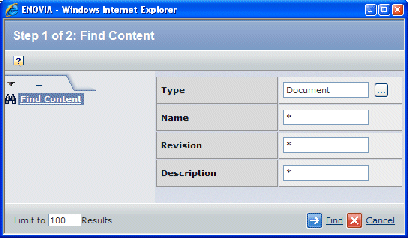
Specify search criteria:
| Field Name |
Description |
|---|
| Type |
Click  to select the type or subtype. to select the type or subtype.
|
| Name |
To search for a specific object or group
of objects, you can provide a Name. Names can include wildcard characters,
for example, 001* or *-Version 8. The default is *, which includes all
names. |
| Revision |
To search for a specific revision,
type the revision number or sequence. Revisions can include wildcards,
for example, 5-*. The default is *, which includes all revisions. |
| Description |
To search for objects that contain
a specific word or phrase in the description, type the word or phrase
using wildcards. For example, if you are searching for parts whose description
contains the word machine, you would type *machine*
in the text box. |
Click Find.
From the Select Content page, click one or more content objects and
then click Submit.
Click Done.
|