Click Components > Existing Component or Replace Component in the contextual menu
in CATIA.
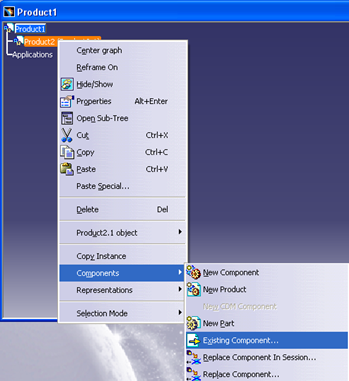
The behavior for Connect > Existing Component or Replace Component depends
on the following settings for ENOVIA V6 in Document Environments section:
- ENOVIA V6 set to Current: The Open dialog box opens when you click Components > Existing Component or Replace Component in the contextual menu
in CATIA.
- ENOVIA V6 is set to Allowed:
- By default, the dialog box relevant to the option set to Current in the Document Environment opens. For example, if Folder is set to Current, and ENOVIA V6 is set to Allowed, then the folder on local disk opens by default.
- Close the dialog box to view the Doc Chooser dialog box.
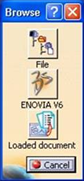
- Click
 to open the Open dialog box. to open the Open dialog box.
Search for the required component from the Open dialog box. See Searching Documents.
Select the required component from the Open dialog box and click OK.
Note:
- Multiple selection
of components is not supported for Replace Component. Incase of multiple selection, the operation is cancelled.
- You can propagate the Replace Component operation to all instances of the replaced component.
- Replace Component cannot be undone.
- Multiple selection of components is supported for Insert Component. The selected components are downloaded from ENOVIA and inserted to the product structure.
- An error message is displayed incase of unsupported types. If both supported and unsupported types are selected for insert, then only the supported types are inserted. An error message is displayed listing the components with unsupported components.
|