Editing a Defect's Details | ||
| ||
Follow one of these procedures:
- View the Properties page for a Defect. See Viewing Defect Details.
- From the page Actions menu or toolbar, click Edit Details.
Or:
- View any page that lists Defects. See Managing Defects
- Click
 in the row for the needed Defect.
in the row for the needed Defect.
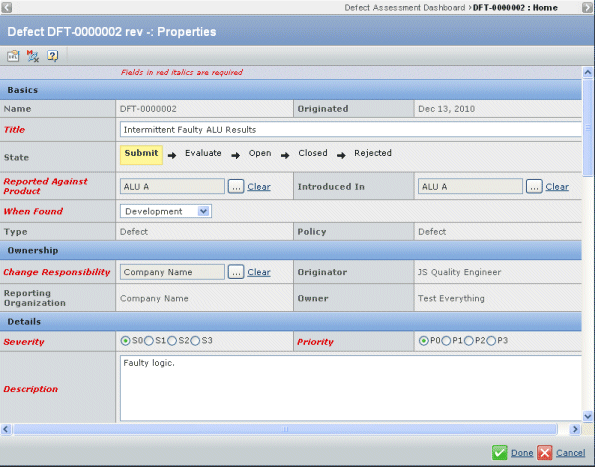
Edit any of these details (for details about fields that cannot be edited, see Viewing Defect Details):
Basics
- Title. Enter a title that briefly defines the defect.
- Reported Against Product. Click the ellipsis button to search for and select the Product that the Defect affects. If you started this procedure from a Product's properties page or from an Issue, the relevant Product is automatically listed here.
- Introduced In. Click the ellipsis button to select the Product, revision where the defect was first found.
- When Found. Select an option from the drop-down menu to indicate the stage of the product development process where the Defect was discovered:
- Development
- First Pass Test
- Second Pass Test
- Final Qualification
- After Release
- N/A
Ownership
- Change Responsibility. By default, shows the organization with the Design Responsibility for the Product, or the parent Model of the object. Click the ellipsis button to select a different organization responsible for resolving the defect.
Details
- Severity. Click the option that indicates how severe the Defect is, where S0 is a showstopper and S3 is the least severe.
- Priority. Click the option that indicates the priority for fixing this Defect, where P0 means the highest priority and P3 is the lowest priority.
- Description. Enter a detailed description of the Defect.
- Steps to Reproduce. Enter a step-by-step procedure showing exactly how to reproduce the Defect.
- Environment. Click the ellipsis button to select the environment (client and server operating systems, browsers, and so on) in use when the Defect was discovered.
Summary
- Regression. Click Yes or No.
- Regression From. If Regression is Yes, click the ellipsis button to select the Product revision where the feature last worked.
- Regression Details. Enter a detailed description of the change that broke the relevant feature.
- Notes. Use this field to contain discussion notes about the Defect or attach a document.
Click Public Reply (anyone with access to the defect can view the Notes) or Private Reply (only those users from your organization can view the Notes).
- Subscribers. Click the ellipsis button to select people who should be notified whenever a change is made to this Defect.
- Keywords. Enter a list of terms relevant to this Defect that people can use when searching for Defects.
Click Done.