If the company needs one or more vaults that are not already created, create the vault(s) using System or MQL.
Log into ENOVIA Business Process Services as an Administration User.
Make sure all vaults are registered. Use  > Utiliities > Property Registration as described in Registering Your Own Administrative Objects.
> Utiliities > Property Registration as described in Registering Your Own Administrative Objects.
In ENOVIA Matrix Navigator, change the name of the Company business object named "Company Name" to the name of the host company.
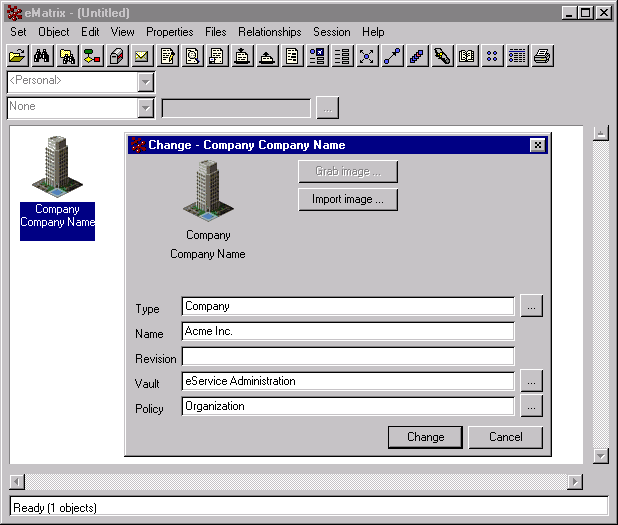
When you change the business object name, a trigger fires that changes the name of the role administrative object called "Company Name" to the name you specified. To verify this change, log into Business Modeler and search for roles.
Before logging in as an employee of the host company, make sure you restart the application server.
The Common Components User's Guide provides detailed procedures for performing steps 6 through 11.
Use the  > People and Organizations > Companies page to edit the company and add values for all pertinent attributes. Assign the company's primary vault and secondary vault as determined by the vaulting strategy.
> People and Organizations > Companies page to edit the company and add values for all pertinent attributes. Assign the company's primary vault and secondary vault as determined by the vaulting strategy.
If employees from different divisions and subsidiaries need to use the system, create multiple Company objects and Business Unit objects to represent the various divisions and subsidiaries. Make sure you promote any new objects of this kind to Active. To see the objects and relationships that you can use to model your company, see Profile Management.
If you created more than one Company or Business Unit object, use Business Modeler to create a group to represent each of these objects. Make sure the group names match the corresponding Company/Business Unit names.
View the Properties page for the Company and click .
Add at least one employee for each company and designate the person as a Company Representative. Employees who need to use Program Central must be assigned the Project User or External Project User role.
If the company has secondary vaults, assign the employee's default vault according to the company's vaulting strategy. By default, a person's default vault is the same as the company's primary vault.
To let buyers from different companies create objects with the same names, set the enovia.ini variable MX_CHECK_DUPLICATE_NAMES to false.
With this variable set to false, object names must still be unique within a vault. If you assigned vaults according to the recommendations in About Vaults, Companies, and Users, no buyer companies will share a vault so two buyer companies could create objects with the same name. Object names within a company must still be unique unless the people creating them are assigned to different vaults.
Creating objects with duplicate names is not a concern for suppliers because the application automatically names supplier-created objects (for example, ECRs, documents). Names assigned automatically are always unique. Similarly, buyer objects have duplicate names only when the buyer enters a name. For example, a buyer can enter the same name for 2 packages when not using the autoname option.