Viewing Marketing Preferences | |||
| |||
From the Configuration Rules page, click Marketing Preferences.
The Marketing Preferences page opens.
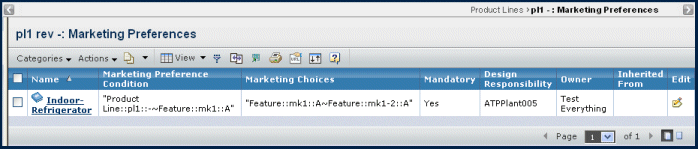
It contains the following columns:
Name. The name of the marketing preference.
Marketing Preference Condition. The left expression defined in the rule equation.
Marketing Choices. The right expression defined in the rule equation.
Mandatory. Either Yes or No. Features and rules can be defined as mandatory or non-mandatory. A feature or rule that is mandatory is inherited by all lower level models and products. Mandatory features and rules are maintained at the product line level and promote product consistency.
Inherited. Specifies if the rule is inherited from the parent object of the context object.
Design Responsibility. The organization or project that has design responsibility for the rule.
Owner. The person who is responsible for the rule. By default the person who creates the rule is the owner.
Inherited From. The parent object from which the rule is inherited.
Edit. Click
 to edit the marketing
preference. The left and right expression fields are pre-loaded with
the existing values found in the database. You can add to the existing
expressions, or erase the existing expression to create a new expression.
For details on creating new expressions, see Creating a Marketing Preference.
to edit the marketing
preference. The left and right expression fields are pre-loaded with
the existing values found in the database. You can add to the existing
expressions, or erase the existing expression to create a new expression.
For details on creating new expressions, see Creating a Marketing Preference.If the rule for the context object is inherited from a parent object, the mandatory condition field can only be edited in the context of that object.
Use any of the following commands from the page Actions menu or page toolbar to work with marketing preference rules.
- Create. Creates a new marketing preference or the context object. For details, see Creating a Marketing Preference.
- Add Existing. Adds an existing rule to the context object. The Search page opens. For details, see Running a Search.
- Copy. Copies a rule from one object to another object. For details, see Copying Marketing Preferences.
- Remove. Removes checked rules from the context object. It does not delete the rule from the database. If the value of inherited for the rule is True, you cannot remove the rule.
- Delete. Deletes all checked rules from the
list, disconnects the relationship between the checked rules and the
parent item, and then deletes the rules from the database. You are prompted
to verify the deletion. Click OK. If the value of inherited for the rule
is True, you cannot delete the rule.
If the parent product line, model, product or feature is in the Release or Obsolete state, then that rule cannot be deleted.