Click on the hyperlinked name of a configuration feature in the top channel to display its associated configuration options in the bottom channel.
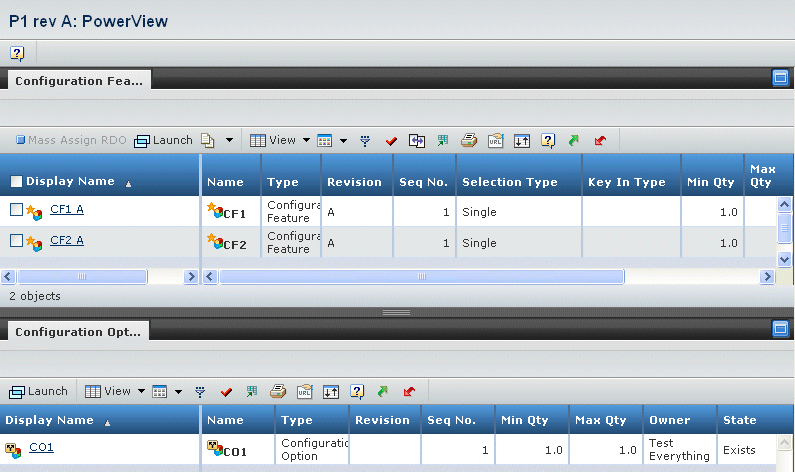
The top channel (Configuration Features) displays the same columns as in the Configuration Features page, except for List Price.
The bottom channel (Configuration Options) displays the immediate children for the object selected in the top channel. If a selected configuration feature has multiple levels, the lower channel also shows configuration features that were created as children of that feature. This channel displays the same columns as in the Configuration Options page, except for Mandatory and Inheritance Type.