From the page Reports menu, select Structure Compare.
The Structure Compare dialog opens.
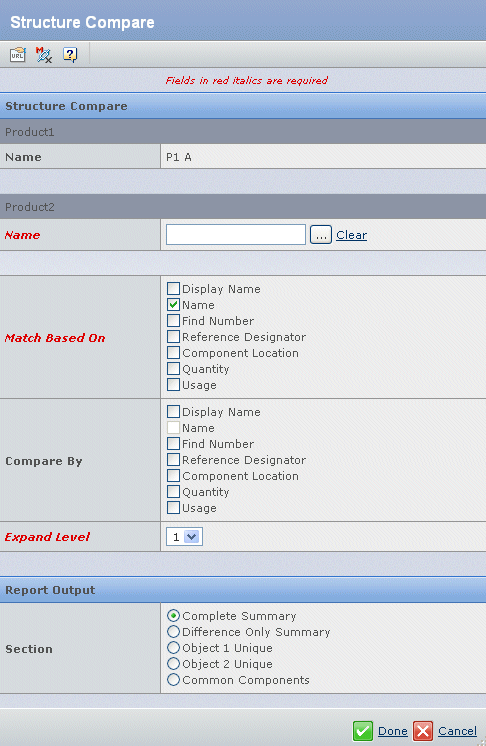
Edit the following fields as desired:
- Name
- Click
 to select the object to compare
with the object in context. You can only search for objects that correspond
to the type of comparison selected.
to select the object to compare
with the object in context. You can only search for objects that correspond
to the type of comparison selected.
- Match Based On
- Choose the fields
used to determine whether the features of object 1 match features of Object 2. Fechnical features are considered the same if the
values for all selected fields are the same.
For configuration features, the available options include Name, Display Name, and Sequence Number.
- Compare By
- Check each field that you
want to compare between the matched features. Items available for comparison vary depending on the type of context object.
For configuration features, the available options include Name, Display Name, Sequence Number, Minimum Quantity, Maximum Quantity, Configuration Selection Type, and Key-In Type.
- Expand Level
- From the drop-down list, select the number of levels you want to expand the structure prior to comparison.
Only expanded nodes are compared.
- Report Output–Section
- Select one of the following sections for the report output. These selections are mutually exclusive:
- Complete Summary. Reports all information about
the features being compared in object 1 and object 2. If the
comparison is being made between a product revision and a product revision or a product line and a product line, you can synchronize features between the two objects.
- Difference Only Summary. Reports only the differences between the features being compared in object 1 and object 2.
- Object 1 Unique. Reports only information unique to the features being compared in object 1. For configuration features, this field displays the context object details as a Display Name-Revision combination.
- Object 2 Unique. Reports only information unique
to features being compared in object 2. Click
 to bring up a search window in which you can search for the second object. For configuration features, the allowable types for search include products, product lines, product variants, and configuration features. to bring up a search window in which you can search for the second object. For configuration features, the allowable types for search include products, product lines, product variants, and configuration features.
- Common Components. Reports only the similarities in the features being compared between the two objects.
Click Done to generate the report.
See also Using Structure Compare Report Results.
|