In the Configuration Features page, select the desired product, product line, or product variant; click Enable Edit, then from the page Actions menu, select Copy From.
The Step 1 of 2: Copy From window opens.
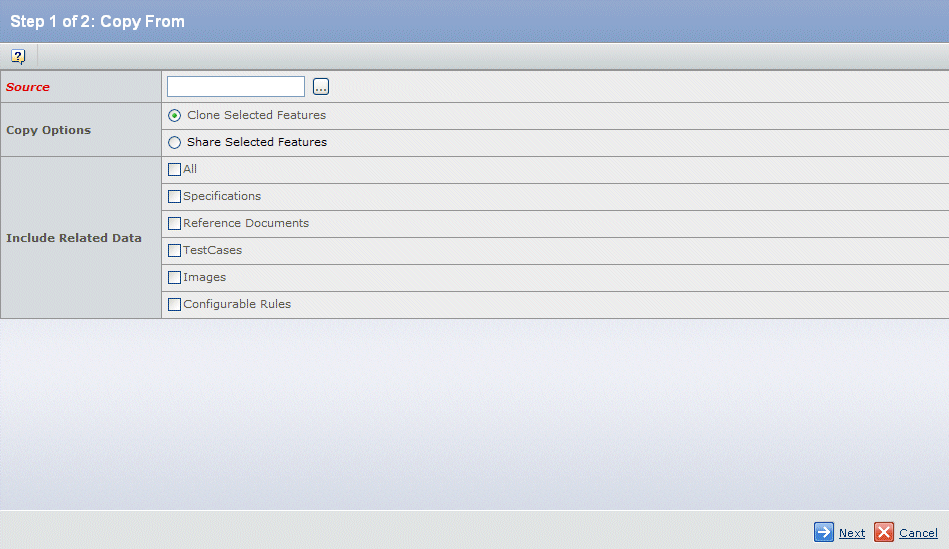
Select the Source object. This field is required. Type in the name or click  to select a source object from a list. to select a source object from a list. If you click  , a search window opens. Select an object from the list, then click Submit. The name of the selected object appears in the Source field. , a search window opens. Select an object from the list, then click Submit. The name of the selected object appears in the Source field.
Under Copy Options, select one of:
- Clone Selected Features copies the selected features by value. This is the default.
- Share Selected Features copies the selected features by reference.
Under Include Related Data, select which data to copy:
- All—All configured relationships are copied.
- Specifications—All specifications are copied.
- Reference Documents—All reference documents are copied.
- Test Cases—All test cases are copied.
- Images—All images (including the primary image) are copied.
- Configurable Rules—Compatibility Rule, Rule Extension, and Resource Rules are copied.
- Use Cases—All use cases are copied. This option is available only if Requirements Central is installed together with ENOVIA Variant Configuration Central.
Click Next. The Step 2 of 2: Select Features to Copy From window opens.
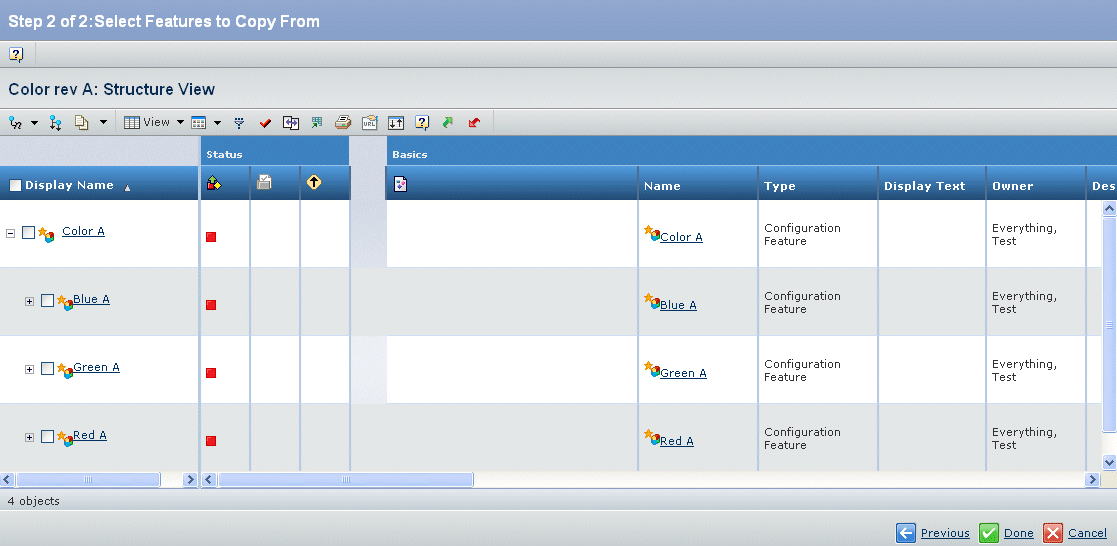
Select a configuration feature from the list. then click Done. In the Configuration Features window, the text of the copied configuration feature is displayed in green. Click Save. The text color of the copied configuration feature changes to black.
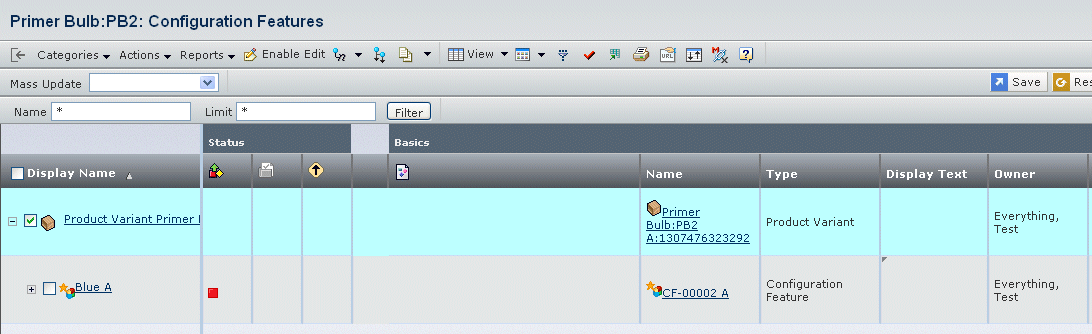
|