In the Configuration Features page, select the configuration feature you want to copy, then from the page Actions menu, select Copy To.
The Step 1 of 2: Copy To window opens.
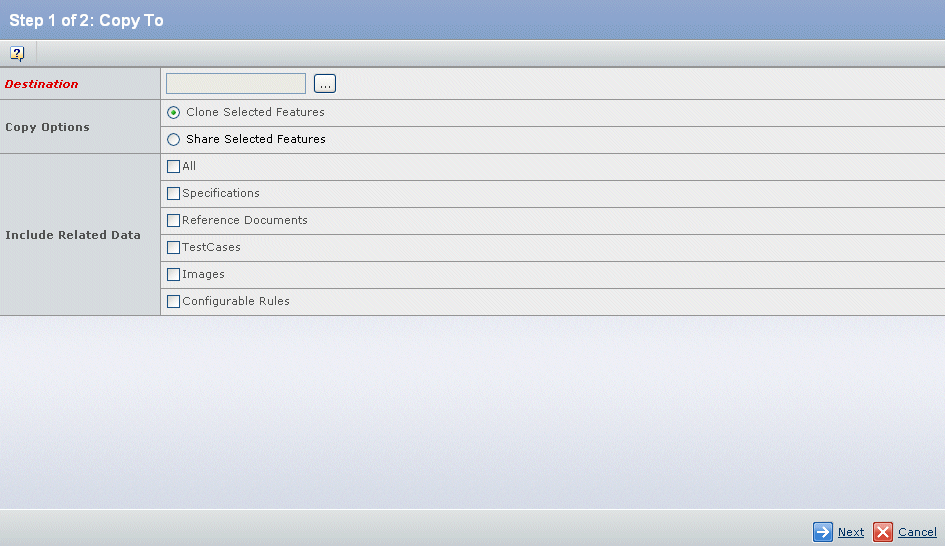
Select the Destination object. This field is required. Type in the name or click  to select a destination object from a list.
to select a destination object from a list.
If you click  , a search window opens. Select an object from the list, then click Submit. The name of the selected object appears in the Destination field.
, a search window opens. Select an object from the list, then click Submit. The name of the selected object appears in the Destination field.
Under Copy Options, select one of:
- Clone Selected Features copies the selected features by value. This is the default.
- Share Selected Features copies the selected features by reference.
Under Include Related Data, select which data to copy:
- All—All configured relationships are copied.
- Specifications—All specifications are copied.
- Reference Documents—All reference documents are copied.
- Test Cases—All test cases are copied.
- Images—All images (including the primary image) are copied.
- Configurable Rules—Compatibility Rule, Rule Extension, and Resource Rules are copied.
- Use Cases—All use cases are copied. This option is available only if Requirements Central is installed together with ENOVIA Variant Configuration Central.
Click Next.
The Step 2 of 2: Select Features are Copied window opens.
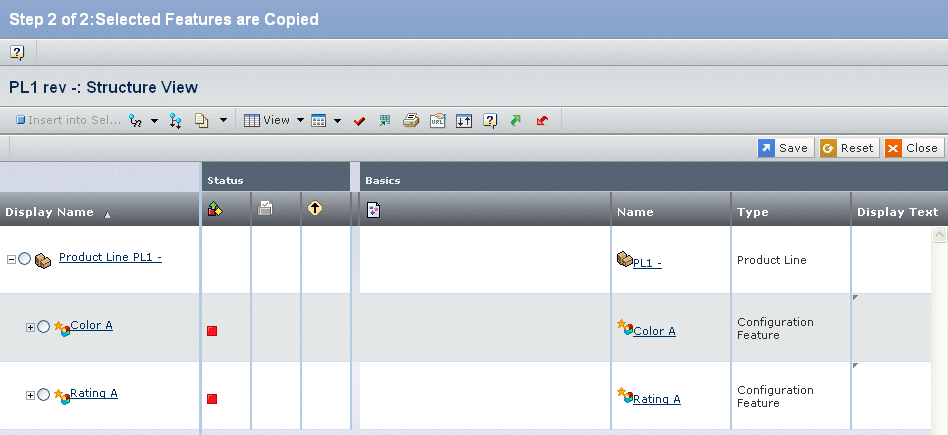
Select the object to which you want to copy the context configuration feature.
Click Save to save your changes.
Click Close to close the Step 2 of 2 window.