On the system that contains the attribute group you want to export, follow these steps:
- View the list of attribute groups. See Attribute Groups List.
- Select the needed attribute groups.
- From the page toolbar, click or .
If you choose Export, Library Central exports the file and opens the File Download dialog used by your operating system. You can open or save the XML file. You need to wait until the export completes before you continue working. If you choose Export as a Background Process, a message displays with the name of the background job and you can continue working. See Background Jobs List for details. You can also use  > Utilities> Background Jobs to view background jobs. > Utilities> Background Jobs to view background jobs. If you selected a single attribute group, the file is named <ATTRIBUTE GROUP NAME>_DDMMYYYY.xml, using the actual name of the attribute group and the current date. If you selected more than one attribute group, the file is named AttributeGroup_DDMMYYYY.xml.
On the system where you want to import the attribute groups, follow these steps:
- View the list of attribute groups. See Attribute Groups List.
- From the page toolbar, click or .
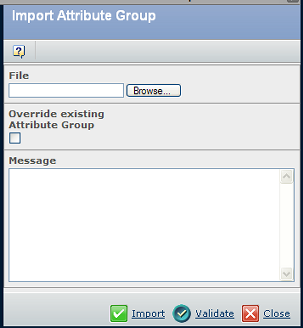
The Message box shows the results of the import or validate functions.
- Click Browse and use the file system chooser to locate the XML file containing the exported attribute groups.
- If you want the attribute groups being imported to override existing attribute groups, click the Override existing Attribute Group check box.
The 2 attribute groups could have different sets of attributes. If an existing attribute group has been used in a class or part family, you cannot override it with an imported attribute group.
- To validate the XML file prior to actually importing it, click Validate.
The Message box shows either The file does not have any errors, You can import the file. or an error message. If any errors occur, fix them and try importing again. Possible errors that could occur:
- Attribute Group with the same name exists in the database.
- XML file could be invalid. This situation could occur if the file was edited after it was exported.
- An attribute within a group might not exist in the database. The import process does not create attributes.
If an attribute group with the same name exists, you can still import the file if you check the Override existing Attribute Group box and the existing attribute group has not been used in a class or part family.
- When ready, click Import.
If you chose to import as a background process, a message displays indicated the Job number. You can check the progress of the import on the background jobs page (see Background Jobs Page).
|