Approving Timesheets | |||
| |||
From the global toolbar, click
 > Program
> Weekly Timesheets.
> Program
> Weekly Timesheets.
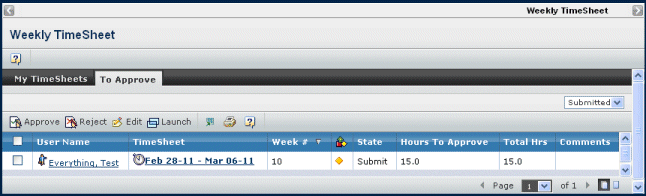
If the reviewer has a role as Project User, the page will have a "My Weekly Timesheets" channel. See Listing Timesheets.
The "Weekly Timesheets to Approve" channel is available to Project Leads and Resource Managers.
For each timesheet waiting for approval, the "Weekly Timesheets to Approve" channel lists these columns:
User Name. The full name of the user who submitted the timesheet. You can click the User Name to view details about the person.
Timesheet. The weekly timesheet. Click the timesheet link to view its details. See Viewing Information for a Timesheet.
Week #. The corresponding week number for the timesheet.
[State icon]. An icon indicates the current status of the timesheet:
Blank for Create
 for Submit
for Submit for Rejected
for Rejected  for Approved
for ApprovedState. The timesheet's current state. Values are:
Create. At least one timesheet entry in this timesheet is not submitted and there is no rejected entry in this timesheet.
Submit. All timesheet entries in this timesheet are submitted.
Rejected. At least one timesheet entry in this timesheet is rejected.
Approved. All timesheet entries in this timesheet are approved.
Hours to Approve. The total hours of individual timesheet entries which are not yet approved.
Total Hrs. The total hours of individual timesheet entries in this timesheet.
Comments. Any comments for this timesheet.
In Detailed View the following fields also display:
Remaining Effort. The remaining efforts in hours required for completion of the corresponding task.
<Status>. Shows a red icon when the task required more than the planned efforts as indicated by the Remaining Efforts value.
Comments. Any comments.
Submitted On. The date on which the effort was submitted.
Approver. The name of the approver(s).
Appr./Rej. On. The date on which the effort was approved or rejected.
Progress. The graphical progress on the task. It displays the % completion of the task.
Select the View:
Default View. Shows a simple view for the reviewer to approve.
Detailed View. Shows a detailed view for the reviewer to approve.
To filter the timesheets by timesheet state, change the filter value in the upper-right corner of the page.
Submitted. (default value) Lists only timesheets in the Submit state.
Rejected. Lists only timesheets in the Rejected state.
Use the page Actions menu or toolbar to work with the timesheets:
Approve. Approves the selected timesheet. When approved, all individual timesheet entries in the timesheet will be approved.
Reject. Rejects the selected timesheet. When rejected, all individual timesheet entries in the timesheet will be rejected. Upon rejection, the user will receive a rejection notification.
Edit. Allows you to enter Approver Comments.