Listing Timesheets | ||
| ||
From the global toolbar, click
 > Program
> Weekly Timesheet.
> Program
> Weekly Timesheet.
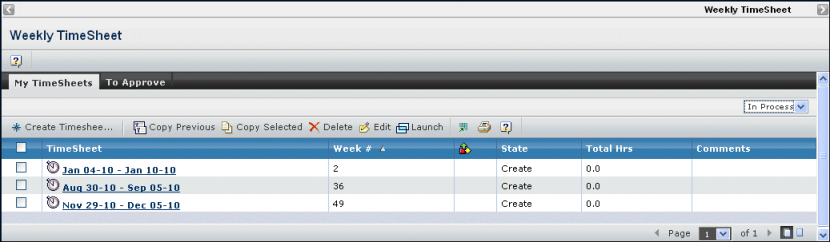
The page displays active timesheets for the current user.
For each timesheet, the page lists these columns:
Timesheet. The weekly timesheet. Click the timesheet link to view its details. See Viewing Information for a Timesheet.
Week #. The corresponding week number for the timesheet. This is a sortable column.
[State icon]. An icon indicates the current status of the timesheet:
Blank for Create
 for Submit
for Submit for Rejected
for Rejected for Approved
for ApprovedState. The timesheet's current state. Values are:
Create. At least one timesheet entry in this timesheet is not submitted and there is no rejected entry in this timesheet.
Submit. All timesheet entries in this timesheet are submitted.
Rejected. At least one timesheet entry in this timesheet is rejected.
Approved. All timesheet entries in this timesheet are approved.
Total Hrs. The total hours of individual timesheet entries in this timesheet.
Comments. Any comments for this timesheet.
To filter the timesheets by timesheet state, change the filter value in the upper-right corner of the page.
In Process. (default value) Lists only timesheets which are in the Create or Rejected state.
Submitted. Lists only timesheets in the Submit state.
Approved. Lists only timesheets in the Approved state.
Rejected. Lists only timesheets in the Rejected state.
All. Lists all timesheets.
Use the page Actions menu or toolbar to work with the timesheets:
Create New. Creates a new timesheet. See Creating a Timesheet.
Copy Previous. Copies the previous timesheet and creates a timesheet for this week. See Creating a Timesheet. If timesheet for the current week already exists, a new timesheet is not be created and a warning message displays.
Copy Selected. Allows you to create a timesheet by copying an already selected timesheet. You must first select the timesheet you want to copy. This command displays only if single timesheet selection is enabled. See Creating a Timesheet By Copying.
Delete. Deletes the selected timesheet. Only timesheets in a Create or Rejected state can be deleted.
Edit. Allows you to edit the comments of the selected timesheet.