Editing Build Properties | |||||||
|
| ||||||
From the page Actions menu or toolbar, click Edit Details.
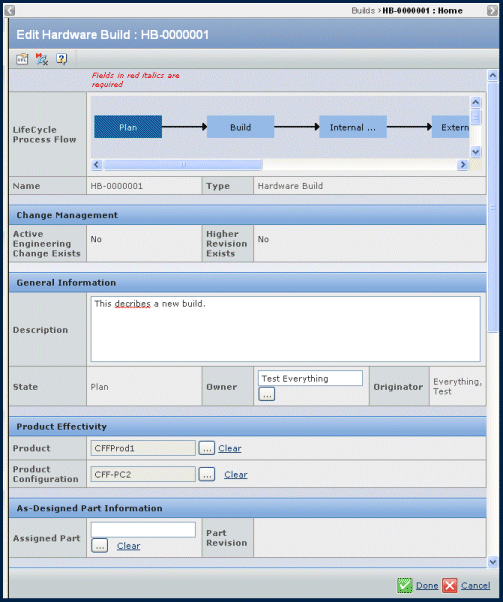
Make modifications, as necessary. The following can be changed:
Description. You can add details to the description or replace the existing description.
Owner. Click
 to assign a different owner.
to assign a different owner.Product. Click
 to select a different context product for the build. Before you can clear the existing context product, you must first clear the existing context product configuration. If you select a new product with a different context model than the previous product, a new Build Unit Number is assigned. If you select a new product with the same context model as the previous product, the Build Unit Number remains the same.
to select a different context product for the build. Before you can clear the existing context product, you must first clear the existing context product configuration. If you select a new product with a different context model than the previous product, a new Build Unit Number is assigned. If you select a new product with the same context model as the previous product, the Build Unit Number remains the same.Product Configuration. Click
 to select a different context product configuration for the build. If a context product has already been selected, only product configurations associated with that product are available. If a context product has not been selected, you can select any product configuration and the Product field is automatically populated with the product associated with that product configuration.
to select a different context product configuration for the build. If a context product has already been selected, only product configurations associated with that product are available. If a context product has not been selected, you can select any product configuration and the Product field is automatically populated with the product associated with that product configuration.Assigned Part. Click
 to select a new assigned part number for the build.
to select a new assigned part number for the build.Build Responsibility. Click
 to select the organization responsible for this build. If a context product is selected, the build responsibility is populated with the product's build responsibility.
to select the organization responsible for this build. If a context product is selected, the build responsibility is populated with the product's build responsibility.Planned Build Date. Click
 to select the date on which the build is planned.
to select the date on which the build is planned.Actual Build Date. Click
 to select a date after the Planned Build date to actually build the build.
to select a date after the Planned Build date to actually build the build.Build Shorthand Notation. Modify the shorthand notation used for the build.
Date Shipped. Click
 to select a date after the Actual Build date to ship the build to the customer or inventory location.
to select a date after the Actual Build date to ship the build to the customer or inventory location.Build Serial Number. Modify the build's serial number.
Plant. Click
 to select the plant responsible for manufacturing the build.
to select the plant responsible for manufacturing the build.Build Disposition. From the drop-down list, select one of Inventory, Production, Service, Shipped, N/A, or you can leave this field blank. The build disposition describes the current status of the build.
Customer. Click
 to select a different customer satisfied by this build. You can select a customer from the available customer list or type the name of the customer.
to select a different customer satisfied by this build. You can select a customer from the available customer list or type the name of the customer.Contract Number. Enter the customer's contract number.
Click Done.