From the object's Categories menu, click Images.
The list of images for the object opens.
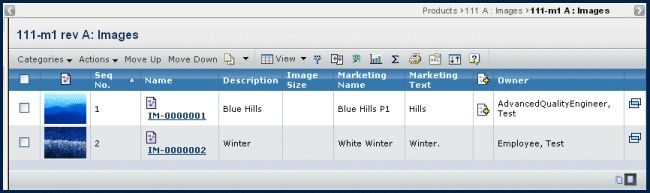
It contains the following columns:
 (Image File icon). If a file is checked in, the image is shown in this column.
(Image File icon). If a file is checked in, the image is shown in this column.
Seq. No. Displays the currently assigned sequence number order of the images. All images are ordered to ensure that they are displayed in the desired sequence in the slide show.
Name. Name of the image. This column contains highlighted links. Click on any name in this column to view the Properties page for that object, or click  at the end of the row to view the Properties page in a new browser window.
at the end of the row to view the Properties page in a new browser window.
Description. Details about the image.
Image Size. The horizontal and vertical size of the image in pixels.
Marketing Name. The marketing name associated with the image.
Marketing Text. The marketing text associated with the image.
Primary Image icon. Shows  if the image is defined as the primary image.
if the image is defined as the primary image.
Owner. The current owner of the image object.