Editing Product Properties | |||||||
|
| ||||||
From the page Actions menu, click Edit Details.
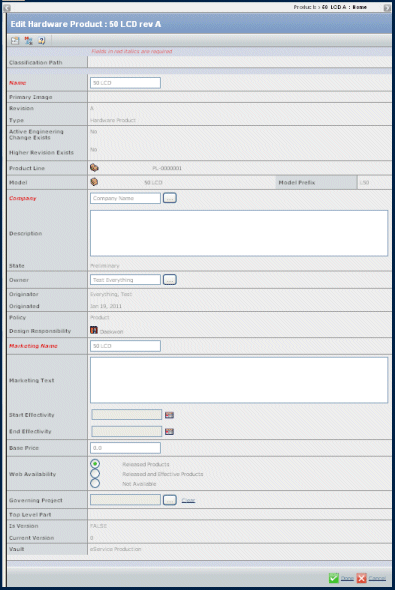
Make modifications, as necessary. The following can be changed:
Field Description Name Modify the name of the product. This field is required.
Note: Certain special characters are not allowed in names. The emxFramework.Javascript.NameBadChars property determines which characters are not allowed. See "Special Character" under Installation and Configuration > ENOVIA > Unified Live Collaboration > Studio Modeling - BPS Administration > Configuring the Properties Files > emxSystem.properties for details.
Company Click  to assign a different company or business unit.
to assign a different company or business unit. This field is required.
Description You can add details to the description or replace the existing description. Owner Click  to assign a different owner.
to assign a different owner.Design Responsibility Click  to assign the design responsibility for the product to a different organization or project.
to assign the design responsibility for the product to a different organization or project.Click Clear if you want to remove the design responsibility. Once design responsibility is removed, the product line becomes accessible by all Product Managers and System Engineers of the company. This change takes effect only after you click Done. If responsibility is assigned to a group to which you do not belong, you will no longer have access to the data.
Note: The design responsibility must be assigned before the product reaches the Released state. Once a product has been assigned a design responsibility, all new revisions will carry the same. Once the Design Responsibility has been set, the Clear icon is no longer available. Hence, it will no longer be possible to change this property once it has been set.
Marketing Name Modify the marketing name of the product. Special characters are prohibited (see Name, above). This field is required.
Marketing Text Modify the marketing text of the new product. Start Effectivity Click  to modify the Start Effectivity date or the date from which the product is available for configuration sessions. The date must be selected if the Web Availability is set to "Release and Effective Products".
to modify the Start Effectivity date or the date from which the product is available for configuration sessions. The date must be selected if the Web Availability is set to "Release and Effective Products".End Effectivity Click  to modify the End Effectivity date or the date up to which the product is available for configuration sessions. The date must be selected if the Web Availability is set to "Release and Effective Products".
to modify the End Effectivity date or the date up to which the product is available for configuration sessions. The date must be selected if the Web Availability is set to "Release and Effective Products".Base Price Type the base price of the product. Web Availability Select the web availability status: Released Products, Released and Effective Products, or Not Available. Governing Project Click  to update the governing project if ENOVIA Product Line Management is used in conjunction with ENOVIA Program Central. A project created in ENOVIA Program Central can be selected to govern one or more products created in ENOVIA Product Line Management.
to update the governing project if ENOVIA Product Line Management is used in conjunction with ENOVIA Program Central. A project created in ENOVIA Program Central can be selected to govern one or more products created in ENOVIA Product Line Management.- Products can be associated with more than one project.
- The related project(s) can be of type Project Space or Program.
- A product can have one primary project, which is displayed in the product Properties page as governing project. The primary project can only be of type Project Space.
- If the selected project is already related to the product, then it will also be connected to the product by the Governing Project relationship.
- If the selected project is not connected to the product, then it will be connected to the product by both the Related Projects and Governing Project relationships.
- If the product already has a governing project, then that relationship will be disconnected before creating new relationships.
Click Done.